Introduction
If you have a large Apple keyboard with numeric keypad, you'll find a forward delete key alongside the delete key that deletes text to the right of the cursor. However, on MacBook Pro or MacBook Air models or on small keyboards, this key is not present.
How to work around this and what other tricks exist for deleting text – that's what this article is about.
Understanding Mac Delete and Forward Delete Keys
- To delete text to the right of the cursor, you can press the fn key and the delete key (⌫) simultaneously.
- Delete a word to the right of the cursor with Option + fn + Delete.
- Delete the entire line to the right of the cursor with Command + fn + Delete.
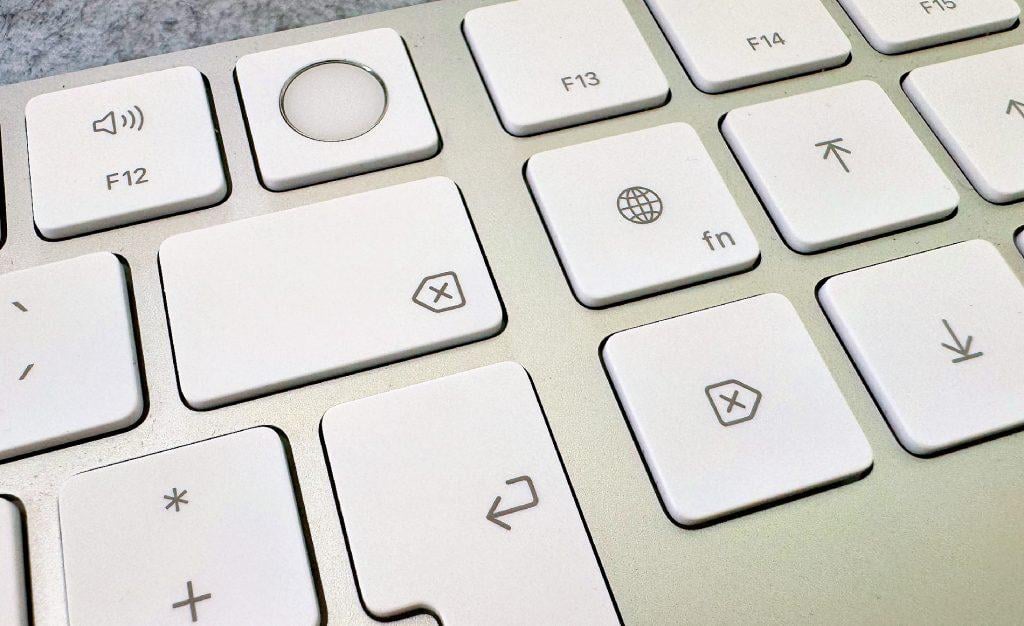
Text Editing with Delete and Forward Delete
When working with a Mac, it's important to be able to edit text quickly and efficiently. Using the delete key is self-explanatory for most users. But when you have a keyboard layout without a forward delete key, deleting text to the right of the cursor becomes a challenge.
Basic Key Combinations
- Backspace key (⌫): This key deletes the character to the left of the cursor. It's particularly helpful for correcting typos.
- Forward Delete key (⌦): On Macs without a dedicated Del key, you can achieve the same function with the combination Fn + Backspace. It deletes the character to the right of the cursor.
- fn key (Function key/with globe icon): This allows you to access additional functions of the F keys (F1, F2, F3, etc.) or other keys. This key is particularly important on more compact keyboards like those on MacBooks, where space must be saved.
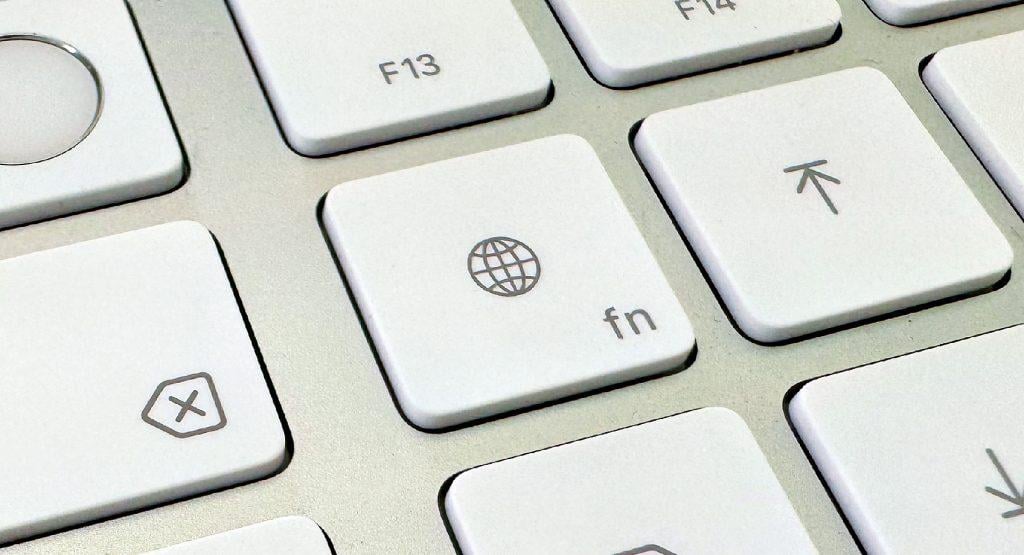
Advanced Delete Functions
To further increase your productivity, you can use the following key combinations:
- Delete a word to the left: The combination Option + Backspace (⌫) removes the entire word to the left of the cursor.
- Delete a word to the right: Using Fn + Option + Backspace deletes the word to the right of the cursor.
- Delete entire line to the left: With Command + Backspace you can quickly remove the entire line to the left of the cursor (unfortunately, with the additional fn key you cannot delete the line to the right).
Customizing Keyboard Settings
To personalize your writing experience on your Mac, you should adjust the keyboard settings accordingly:
- Key repeat: In System Preferences under Keyboard, you can adjust the key repeat rate, which speeds up the deletion of letters or words.
- Customize function keys: Also in System Preferences under Keyboard, you can specify which actions the function keys should perform.
With these tips and tricks, working on the Mac keyboard becomes even more efficient and enjoyable.
And should your Mac ever fail, we offer you the opportunity to send your Mac – whether iMac, MacBook, Mac Mini or Mac Pro – to us for free fault analysis and repair. Shipping both ways is also free!
Frequently Asked Questions About the Forward Delete Key on Mac
Where is the forward delete key on Mac keyboard?
Large Apple keyboards with numeric keypad have a dedicated forward delete key. On MacBooks and small keyboards, you can achieve this function with fn + Backspace.
How do I delete a whole word to the right of the cursor?
With the keyboard combination Option + fn + Delete, you can remove the complete word to the right of the cursor.
What does the fn key do on Mac?
The fn (function) key provides access to additional functions. Pressed alone it opens the emoji menu, combined with other keys it activates special functions.