Download macOS and Create Boot Stick Easily with ANYmacOS
Introduction
Need to reinstall macOS, downgrade to an older version, or create an emergency boot stick? ANYmacOS makes it incredibly simple to download any macOS version directly from Apple and create a bootable USB installer - no Terminal commands required!

ANYmacOS provides a simple interface to download any macOS version
Why Use ANYmacOS?
- All versions available: From macOS Lion to the latest release
- Direct from Apple: Downloads come straight from Apple servers
- No Terminal needed: User-friendly graphical interface
- Boot stick creation: Built-in installer creation
- Free and safe: Open-source and trusted by the Mac community
Requirements
- Mac running macOS 10.10 Yosemite or later
- Internet connection for downloading
- USB stick (8GB for older macOS, 16GB for Big Sur and newer)
- Admin password for your Mac
Step-by-Step Guide
Step 1: Download and Install ANYmacOS
- Visit the official ANYmacOS website
- Download the latest version
- Open the downloaded DMG file
- Drag ANYmacOS to your Applications folder
- Right-click and select "Open" to bypass Gatekeeper on first launch
Step 2: Select Your macOS Version
- Launch ANYmacOS
- Click on "Customer Seed" tab
- Browse available macOS versions
- Select your desired version
- Click "Download" button
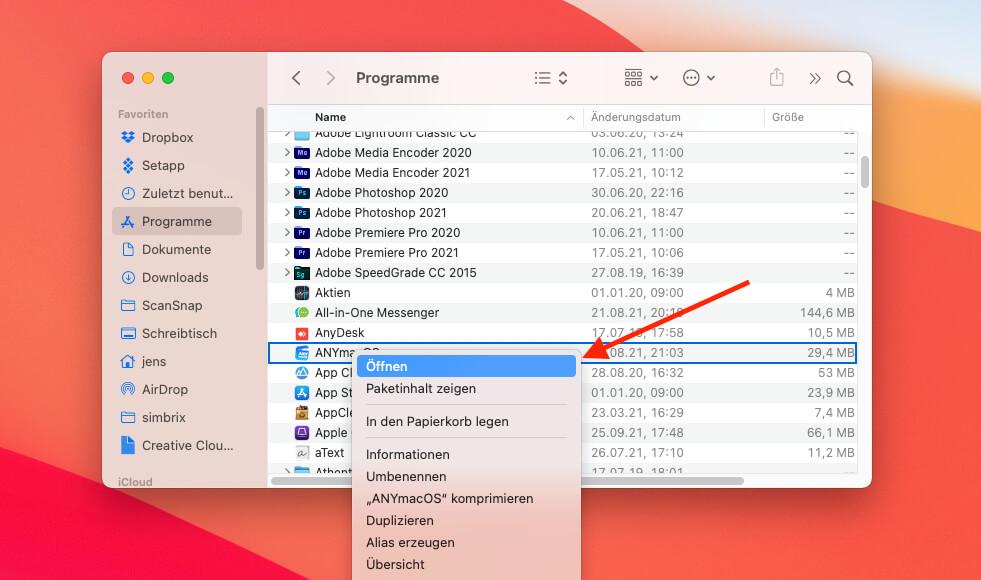
Choose from all available macOS versions
Step 3: Create the Boot Stick
- Insert your USB stick (will be erased!)
- Wait for download to complete
- Click "Create Installer" button
- Select your USB drive from the list
- Enter your admin password when prompted
- Wait for the process to complete (15-30 minutes)
Available macOS Versions
| macOS Version | Version Number | USB Size Needed |
|---|---|---|
| macOS Sonoma | 14.x | 16GB |
| macOS Ventura | 13.x | 16GB |
| macOS Monterey | 12.x | 16GB |
| macOS Big Sur | 11.x | 16GB |
| macOS Catalina | 10.15 | 8GB |
| macOS Mojave | 10.14 | 8GB |
| macOS High Sierra | 10.13 | 8GB |
| Older versions | 10.7-10.12 | 8GB |
Using Your Boot Stick
For Intel Macs:
- Shut down your Mac
- Insert the USB boot stick
- Press and hold Option (⌥) key
- Press power button
- Select the USB drive from boot menu
- Follow installation prompts
For Apple Silicon Macs (M1/M2/M3):
- Shut down your Mac
- Insert the USB boot stick
- Press and hold power button
- Continue holding until you see startup options
- Select the USB drive
- Follow installation prompts
Troubleshooting
ANYmacOS won't open
Right-click the app and select "Open" to bypass Gatekeeper, or go to System Preferences → Security & Privacy and click "Open Anyway".
Download fails
- Check your internet connection
- Ensure you have enough disk space
- Try a different macOS version
- Restart ANYmacOS and try again
USB creation fails
- Ensure USB is properly formatted (Mac OS Extended)
- Try a different USB port
- Use Disk Utility to erase USB first
- Make sure you have admin privileges
Pro Tips
- Create multiple sticks: Keep boot sticks for different macOS versions
- Label your USBs: Write the macOS version on each stick
- Test before need: Verify your boot stick works before emergency
- Keep updated: Create new sticks when major versions release
Alternative Methods
Terminal Method
For advanced users, you can use Terminal commands with createinstallmedia, but ANYmacOS makes this unnecessary.
Internet Recovery
Macs can boot from Internet Recovery (Command-Option-R), but this requires good internet and only installs the latest compatible version.
Mac App Store
Some older versions are available in the Mac App Store, but availability is limited.
Frequently Asked Questions
What is ANYmacOS?
ANYmacOS is a free tool that allows you to download any macOS version directly from Apple servers and create bootable USB installers. It simplifies the process that would otherwise require Terminal commands.
Which macOS versions can I download?
You can download all macOS versions from macOS Lion (10.7) to the latest macOS version. This includes Monterey, Big Sur, Catalina, Mojave, High Sierra, Sierra, El Capitan, Yosemite, Mavericks, Mountain Lion, and Lion.
How large should my USB stick be?
You need at least a 16GB USB stick for newer macOS versions (Big Sur and later). For older versions, an 8GB stick is sufficient. The USB stick will be completely erased during the process.