Emojis have revolutionized the way we communicate online. They are a universal language understood across cultures and languages. In this article, you'll learn everything you need to know about using emojis on a MacBook.
If you just want to know the shortcut that displays emojis on MacBook, here it is:
Control + Command + Space
Want to learn a bit more about emojis and their use on MacBook? Then read on.
Once you've opened the emoji list, you can access different types of emojis from the bar at the bottom.
Introduction to Emojis and Their Significance
Emojis are small digital images or symbols used to express ideas, emotions, and other concepts in digital communication. They have become an integral part of our online communication and have changed the way we express ourselves.
Emojis play an important role in digital communication. They help convey the mood and tone of a message that might otherwise be lost through text alone. They can also help avoid misunderstandings and make communication more efficient.
Basics of Using Emojis on a MacBook
Using emojis on a MacBook is quite simple. Here are the basic steps:
- Position the cursor where you want to insert the emoji.
- Press the keyboard combination
Control + Command + Space. This opens the emoji and symbol menu. - Select the desired emoji from the list and click on it to insert it.
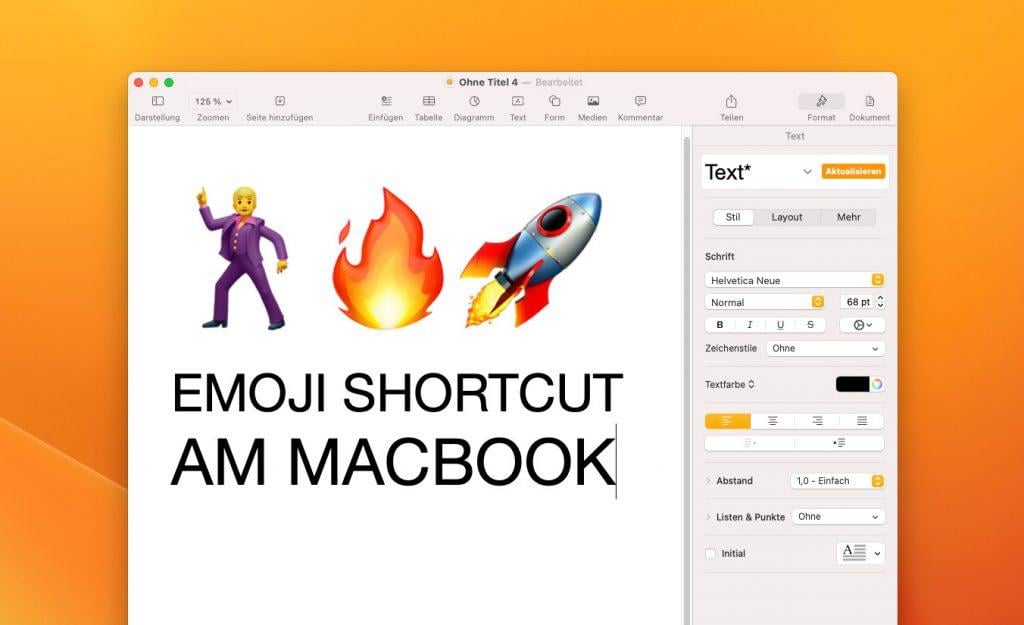
The Menu Bar Method
Another way to access the emoji and symbol library on your MacBook is through System Preferences. Go to System Preferences and select "Keyboard". There you'll find the option "Show input sources in menu bar".
When you enable this option, an icon will appear in your menu bar. By clicking on this icon and selecting "Show Emoji & Symbols", the emoji and symbol library will open.
This has the same effect as using the shortcut Control + Command + Space. It provides another convenient way to access emojis and insert them into your communication.
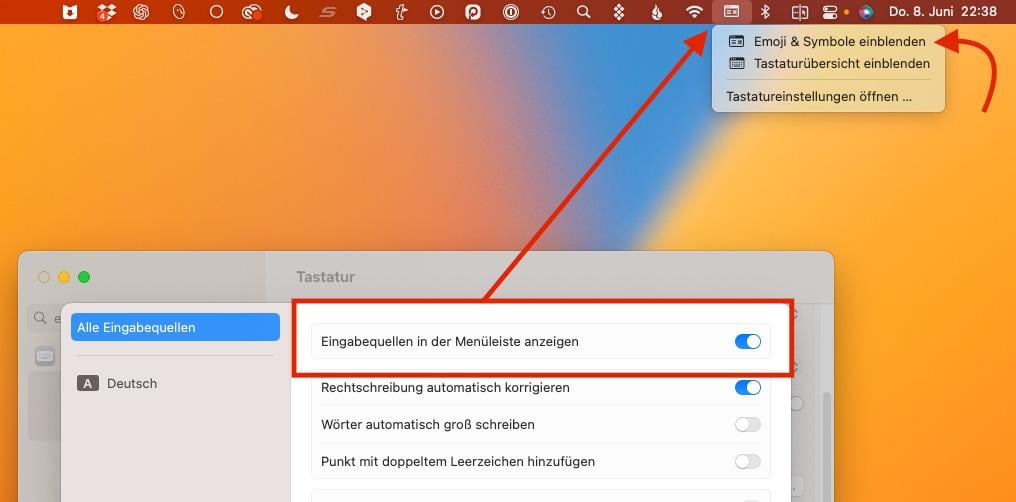
Differences in Emoji Usage Between Different Operating Systems and Devices
It's important to note that the display of emojis can vary between different operating systems and devices. An emoji that appears one way on a MacBook may look different on an Android device or Windows PC. This is because each operating system uses its own emoji font.
Common Problems and Solutions When Using Emojis on a MacBook
Sometimes you may encounter problems when using emojis on your MacBook. Here are some common issues and their solutions:
- Problem: Some emojis aren't displayed.
- Solution: Make sure your MacBook is up to date. Apple regularly adds new emojis and updates existing ones, so it's important to always use the latest version of macOS.
- Problem: You can't create custom emojis.
- Solution: While macOS currently doesn't offer support for custom emojis, there are third-party apps that provide this feature.
The emoji library is most easily accessed via the keyboard shortcut.
FAQ
Here you'll find a list of frequently asked questions about emojis.
How can I make emojis more accessible on my MacBook?
You can add frequently used emojis to your favorites in the emoji and symbol menu. Alternatively, you can use keyboard shortcuts to quickly open the menu.
Why aren't some emojis displayed on my MacBook?
This can happen if your MacBook isn't up to date. Make sure you always have the latest version of macOS installed.
Can I create custom emojis on my MacBook?
While macOS currently doesn't offer support for custom emojis, there are third-party apps that provide this feature.
Emojis are a powerful tool in digital communication, and with these tips and tricks, you can use them more efficiently on your MacBook. Have fun expressing your feelings and ideas with emojis!