Whether it's an old MacBook, a MacBook Air, or a MacBook Pro – sometimes you just need to restart these devices when they freeze. Admittedly, this happens less frequently today than it did 20 years ago, but occasionally you still need to do it when your Mac is frozen.

Forced Restart on MacBook
- Hold the power button for about 5-10 seconds.
- The Mac will now shut down.
- After 2-3 seconds, press the power button briefly (about 1 second) to start and boot up the Mac again.
Depending on which MacBook model you have, the power button might also be the Touch ID button. Touch ID was introduced on MacBooks with the MacBook Air 2018 and MacBook Pro models from the same year (both 14 and 16 inch).
The power button on MacBooks is typically located at the top right of the keyboard. On MacBook Pro with Touch Bar, the button is built into the far right of the Touch Bar strip.
Before Forcing a Mac Restart...
All Macs (iMac, MacBook Air, MacBook Pro, Mac Mini, etc.) have the function to shut down the Mac by holding the power button for a long time.
Shutting down the Mac in the way mentioned above is not the best choice because it doesn't shut down "properly". This means unsaved changes in documents are lost and the system cannot properly terminate all processes.
For this reason, you should try the following steps first, so you might be able to continue working normally with your Mac:
Force Quit Frozen App
If only one program is not responding, it's often enough to force quit it. To do this, open the App Switcher and quit the program.
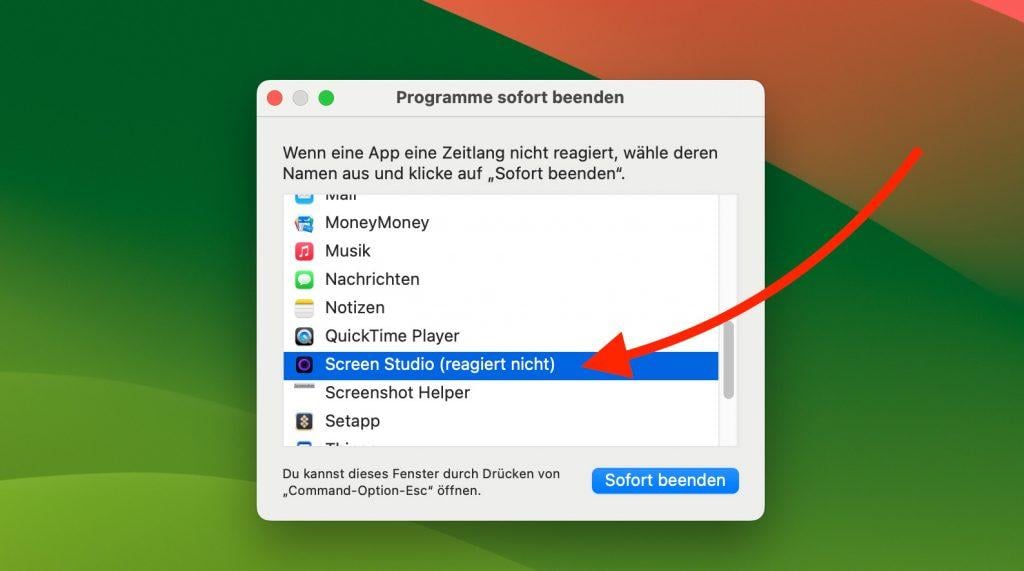
Here's the guide:
- Press keyboard combination Command (⌘) + Option (⌥) + ESC.
- Then select the app and click "Force Quit".
This way, you might only need to close the one app that's frozen and don't have to shut down the entire Mac.
What to Do If Your MacBook Freezes Frequently?
Complete freezing of the Mac can have various causes. To check if it's due to hardware (RAM is often the culprit here), you can use Apple Diagnostics mode to test your Mac.
You're also welcome to send your MacBook to us for a free check. We cover shipping both ways and testing for the cause of the error won't cost you anything. Feel free to contact our team and we'll see how we can help you!