The Dock is a central element of macOS. It provides quick access to your favorite apps, open programs, and important folders. In this article, you'll learn how to customize the Dock to your needs and use it efficiently.
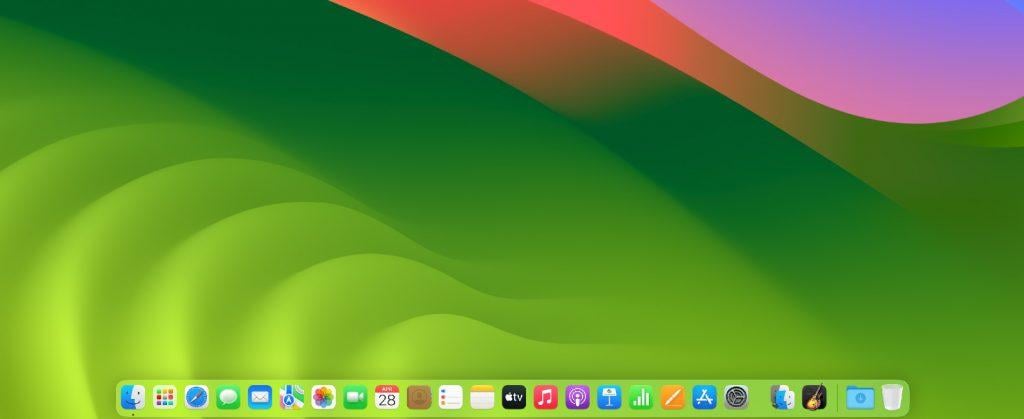
Structure of the Dock
If you're not familiar with the Dock yet, you might wonder why it looks the way it does. But there's an order behind it, which is summarized in the following points:
- Programs that are being opened have "bouncing" icons.
- Programs that are already open have a dot under the icon.
- Programs that are not permanently in the Dock but are open are displayed to the right of the divider.
- Windows of programs that are minimized are displayed to the right of the divider.
- A question mark symbol in the Dock shows an app that has since been deleted from the Mac.
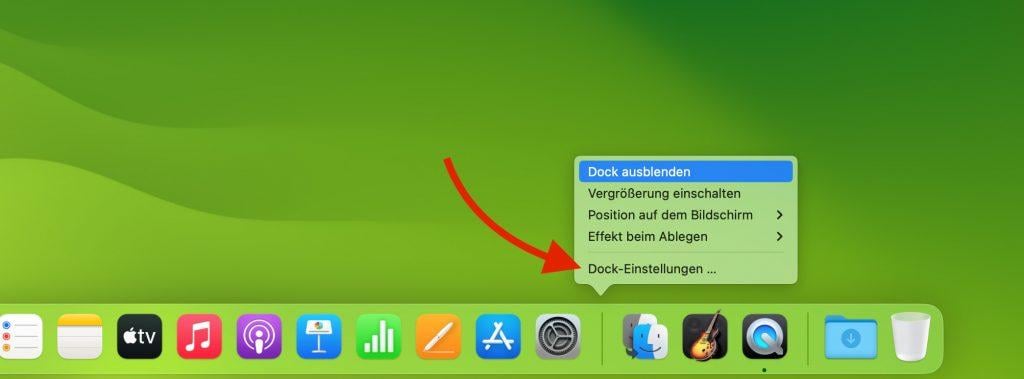
Basic Dock Settings
Before we learn to add apps and folders to the Dock, let's look at basic customization options.
Change Dock Position
- Click on the Apple icon at the top left and select "System Settings".
- Select "Desktop & Dock".
- Under "Position on screen" you can select "Left", "Bottom", or "Right".
Important: In the descriptions in this article, we always refer to a Dock that is placed at the bottom.
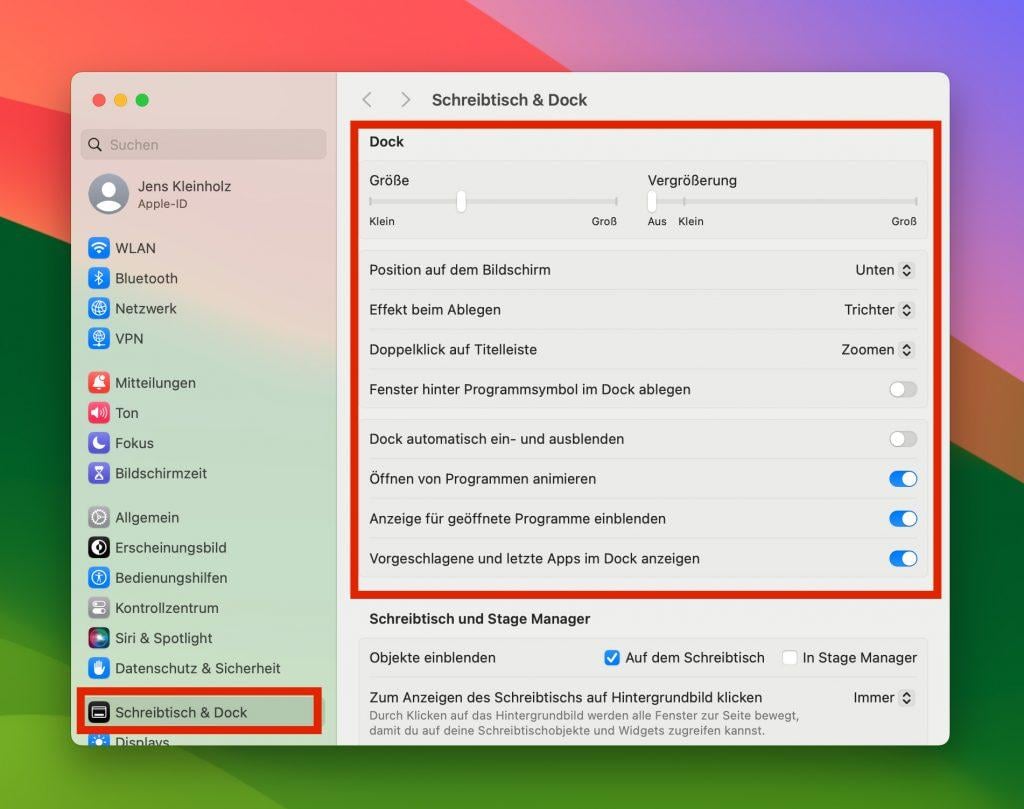
Adjust Dock Size
Open the settings for "Desktop & Dock" again. Change the Dock size using the slider under "Size".
Tip: To change the size directly from the desktop, simply move the mouse pointer over the thin divider on the right side of the Dock. When you're over the line, the mouse pointer changes to an arrow pointing up and down. Now press the mouse button (keep it pressed!) and drag the mouse up and down to change the size of the Dock.
Automatically Hide/Show Dock
Open the settings for "Desktop & Dock" again and enable "Automatically hide and show the Dock". Now the Dock is hidden and only appears when you move the mouse to the edge of the screen.

Adding Apps and Folders
After we've made the basic settings, it's time to fill the Dock with life.
Move Programs to the Dock
- Open Finder and click on "Applications" in the sidebar.
- Find the app you want to put in the Dock.
- Click on the app icon and drag it to the desired location in the Dock while holding down the mouse button.
- Release the mouse button and the app will be inserted.
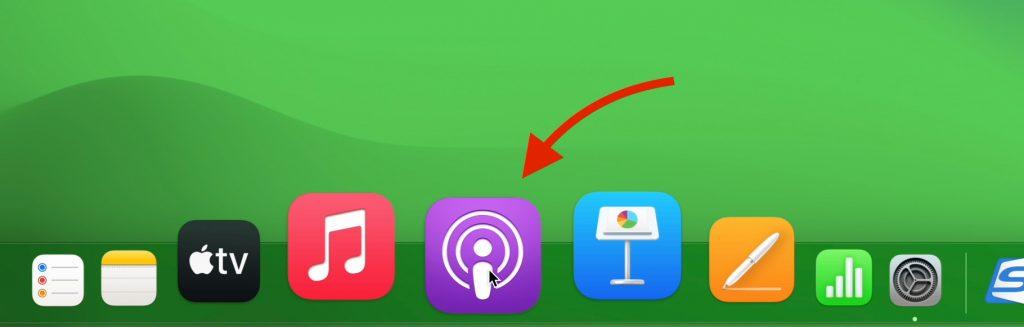
Remove Programs from the Dock
If you want to remove an app from the Dock again, simply drag it out of the Dock with the mouse button pressed until the "app icon becomes light gray and the text Remove" appears. When the text "Remove" appears, release the mouse button.
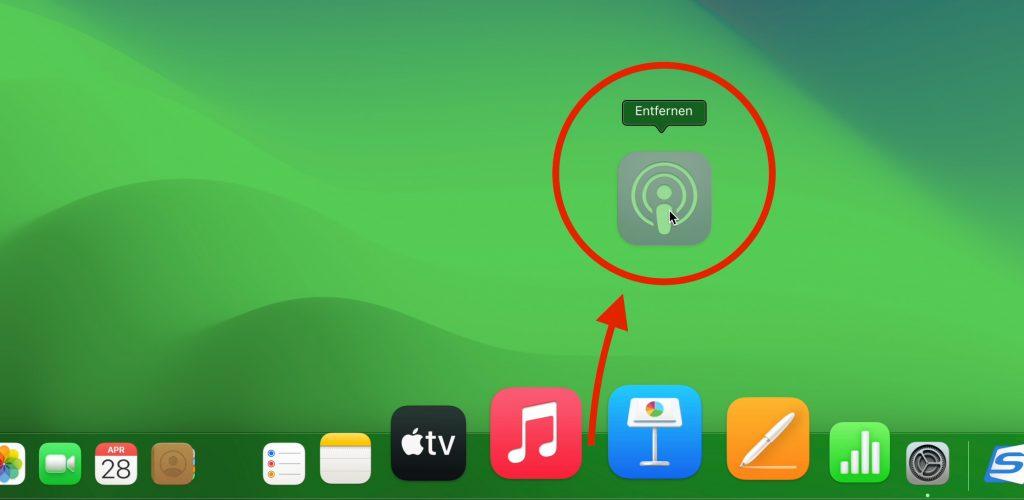
Change Sorting in the Dock
If you want to sort the programs in the Dock differently, simply click on an icon in the Dock with the mouse pointer, hold down the mouse button and drag the app icon to the location in the Dock where you want it placed. Release the mouse button there.
Place Folders as Stacks
Not only apps can be placed in the Dock, but also folders. This is particularly practical if you frequently need certain folders.
- Open a Finder window and navigate to the folder you want in the Dock.
- Drag the item with the mouse button pressed to the right part of the Dock (to the right of the divider).
- In the Dock it transforms into a "stack" that you can open by clicking.
If you right-click on this icon, you can change how the folder presents itself when you click on it in the Dock.
Keyboard Shortcuts for Launching and Switching
If you want to reach your apps even faster, you can use keyboard shortcuts:
- To show or hide the Dock, press Cmd + Alt + D.
- With Cmd + Tab you can jump through all open apps.
- Cmd + Q quits an app.
- With Cmd + W you can close individual windows or tabs of an app without closing the complete app.
Conclusion
As you can see, there's a lot of potential in your Dock! With the right settings and a few tricks, it becomes a practical helper that noticeably improves your workflow. The most important points at a glance:
- Adjust the position and size of the Dock as you like
- Place your favorite apps and most-used folders as icons
- Keep an overview by arranging and sorting icons sensibly
- Use helpful additional functions like recently opened apps or keyboard shortcuts