Whether you're new to Mac or switching from Windows - the Finder is your daily companion. In this guide, you'll learn what the Finder is, how to use it, and get 10 practical tips that will make your work more efficient.
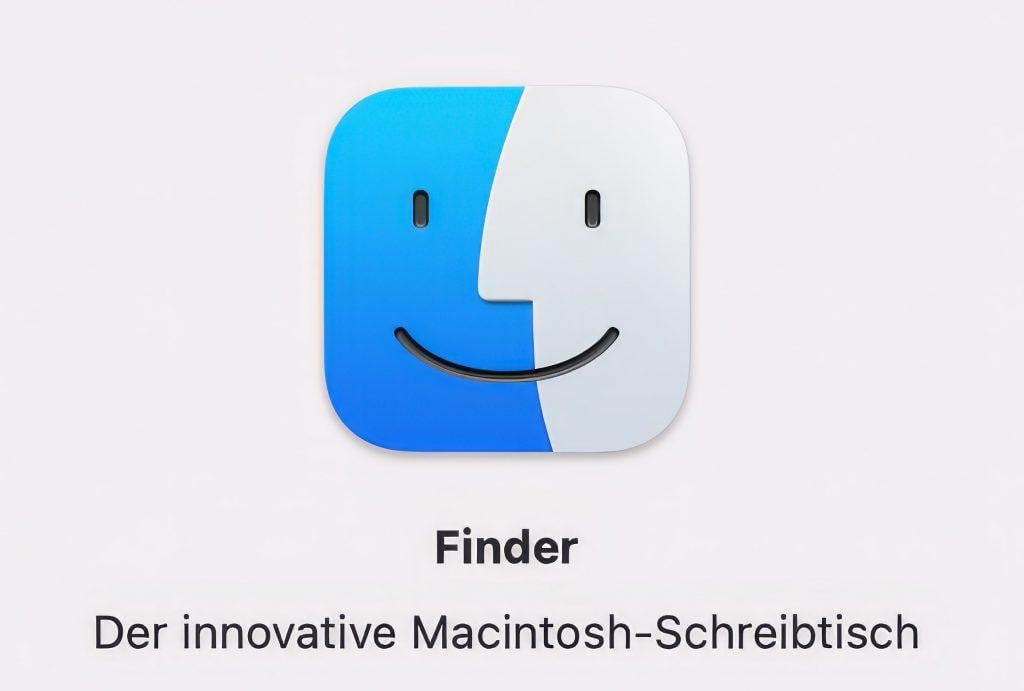
What is the Finder?
Think of the Finder as the "home" of your files and programs on Mac. It's like a personal assistant that helps you navigate through all your photos, documents, and applications. The Finder makes it easy to find, organize, and open files.
Compared to Windows Explorer, which some of you might know from PCs, the Finder is specifically designed for Macs and is an essential part of macOS. With its clear, organized, and user-friendly interface, it helps you complete your tasks on Mac efficiently and effortlessly.
The Finder User Interface
- Sidebar: Here you'll find shortcuts to important folders, drives, and connected networks.
- Toolbar: At the top of the Finder window, you'll find the toolbar with buttons for common actions.
- Status bar: At the bottom of the Finder window, you can display the status bar. It shows useful information, such as available storage space.
- Path bar: Here you can see which subdirectories you're currently in.
- View options: In Finder, you can choose from different views: Icon, List, Column, and Gallery view.
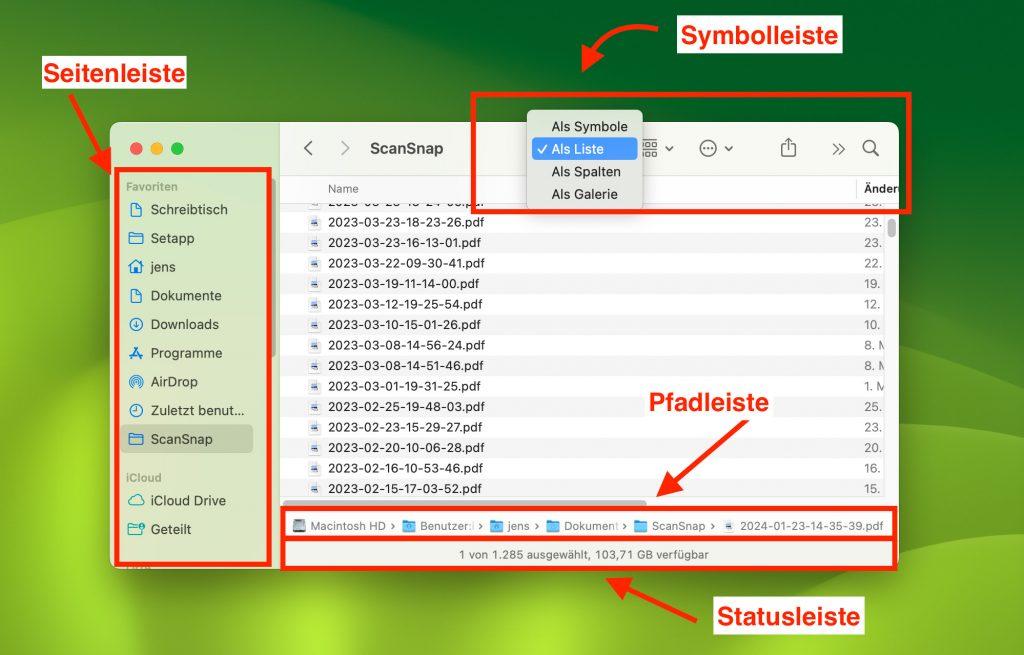
10 Practical Tips for Finder
- Quick access: Drag frequently used folders to the sidebar.
- Tags: Use colored tags for organization.
- Keyboard shortcuts: Command + N opens a new window.
- Preview: Select a file and press the spacebar for a quick preview.
- Smart folders: Create smart folders that automatically collect files based on criteria.
- Hidden files: With Command + Shift + . (period) you can show hidden files.
- Stacks: Use Stacks on the desktop (right-click → Use Stacks).
- Tabs: Use tabs (Command + T) like in a browser to manage multiple folders in one window.
- iCloud sync: Enable iCloud Drive to keep files synchronized across all devices.
- Spotlight search: With Command + Space you open Spotlight search for the entire Mac.
Common Problems and Solutions
- Finder not responding: Restart Finder via Apple menu → "Force Quit".
- Slow performance: Free up storage space by deleting unnecessary files.
- Search problems: Make sure the search function is set up correctly.
- External drives: Check the connection and format of the drive.
For more complex problems, our Mac repair workshop is happy to help.