In macOS, there's an option to change the size of the mouse cursor. This allows you to better adapt it to your display resolution – or your eyesight – and make it bigger or smaller.
There are various situations where having a larger mouse cursor can be helpful: when making a screencast, recording a tutorial, setting up the Mac for someone with poor eyesight, or when a child wants to play on the Mac and often has to search for the mouse cursor because it's too small.
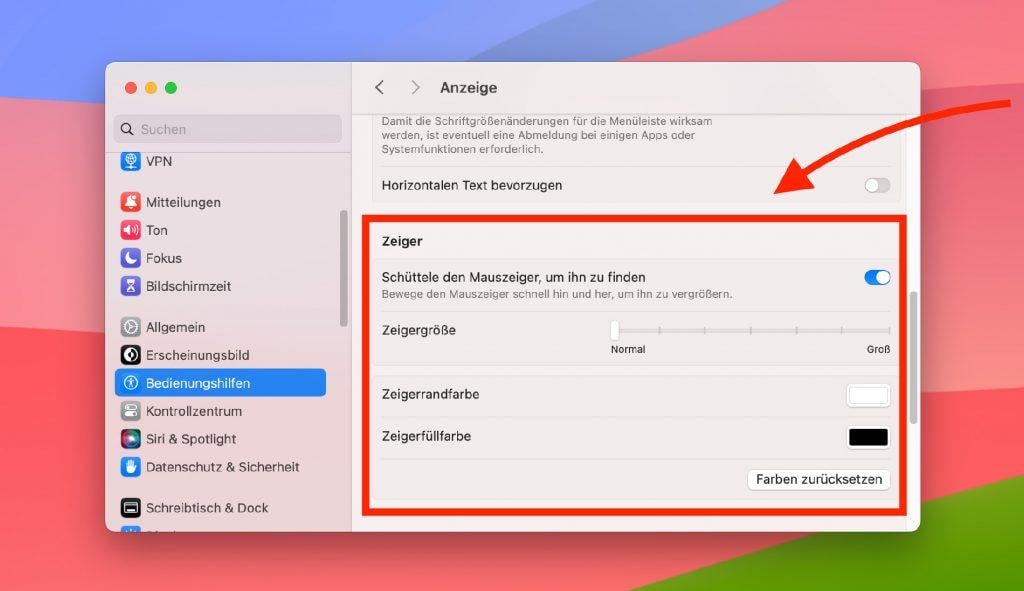
Size Settings for the Mouse Cursor
You won't find these settings under the normal mouse options, as the mouse cursor size is located in the Mac's Accessibility settings.
To find the appropriate setting, follow these steps:
- Open the Apple menu
- Select System Settings (or System Preferences on older macOS)
- Go to the "Accessibility" section
- Select "Display"
- Find the "Pointer" section
- Move the "Pointer size" slider to the right
This way you can make the mouse cursor bigger or smaller. The best part is: you can immediately see the effects of the size change on the mouse cursor.
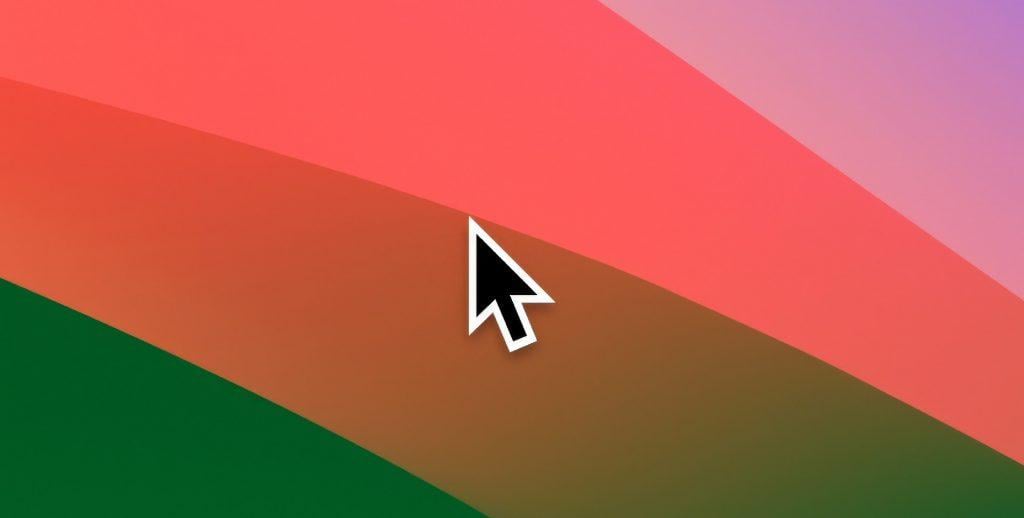
Additional Adjustments
If you'd like to adjust the color as well, you'll find the colors for the pointer outline and pointer fill directly below the pointer size.
The "Shake mouse pointer to locate" option causes the mouse cursor to temporarily enlarge when you shake the mouse back and forth. This helps when you're using a large monitor and frequently lose sight of the mouse cursor.