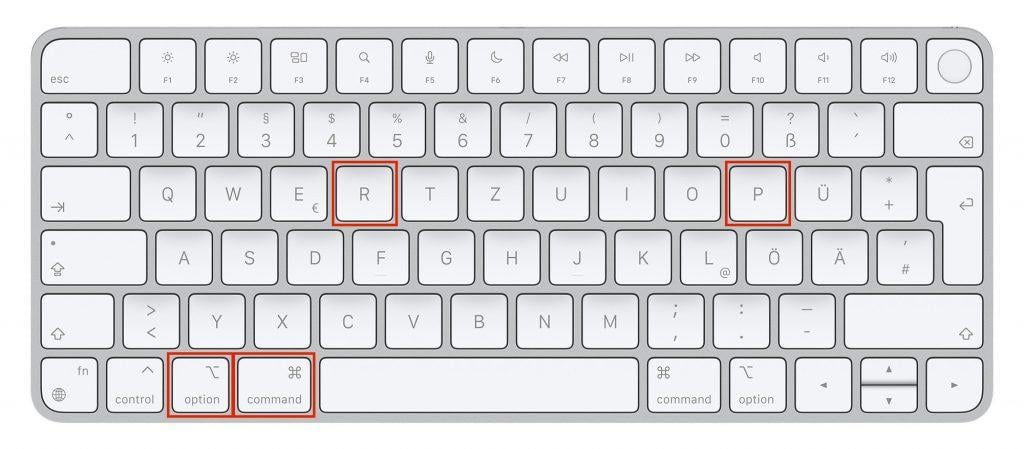
To solve startup problems on Apple Mac, such as a black screen, you can reset the NVRAM, PRAM and SMC. These are data storage units and a control unit that can malfunction due to bugs or other errors, leading to Mac problems. Below, all terms are explained and the reset process is shown step by step.
For serious hardware problems that cannot be solved by these resets, we offer a free Mac repair analysis in Hamburg or nationwide via shipping.
What are NVRAM, PRAM and SMC?
To clarify what these Mac elements are, here's a brief explanation of each abbreviation. This shows not only the full name but also what function the reset has:
- NVRAM – Stands for "Non-Volatile Random-Access Memory" and describes a memory for process results that remains even without power supply. It serves to hold certain data for faster access, is hardly limited and doesn't work by overwriting. Accordingly, there can be many data and problems arising from their processing in NVRAM.
- PRAM – Stands for "Parameter Random Access Memory", is similar to NVRAM and usually holds operating system data. The "Parameter" part of the name already indicates that these are specific values and settings – e.g., volume, monitor usage data, hard disk cache, etc. Only used in old Mac models and otherwise contained in NVRAM.
- SMC – Stands for "System Management Controller" and is the name of a chip in Apple Mac that controls voltage-dependent system functions; especially regarding hardware. A reset can therefore solve problems with USB ports, fans, Bluetooth and WLAN modules and much more.
Reset NVRAM and PRAM on Apple Mac
Since PRAM is contained in NVRAM in most Mac models used today, there's only one instruction to reset both. So whoever clears NVRAM with the following step-by-step guide also empties PRAM at the same time:
- Completely shut down the Apple computer
- While turning on, hold down command ⌘ + option ⌥ + P + R
- Despite the startup chime, continue holding the four keys
- Only release the keys at the second startup chime or after the Mac boots
- Then adjust date, time and other settings if this doesn't happen automatically
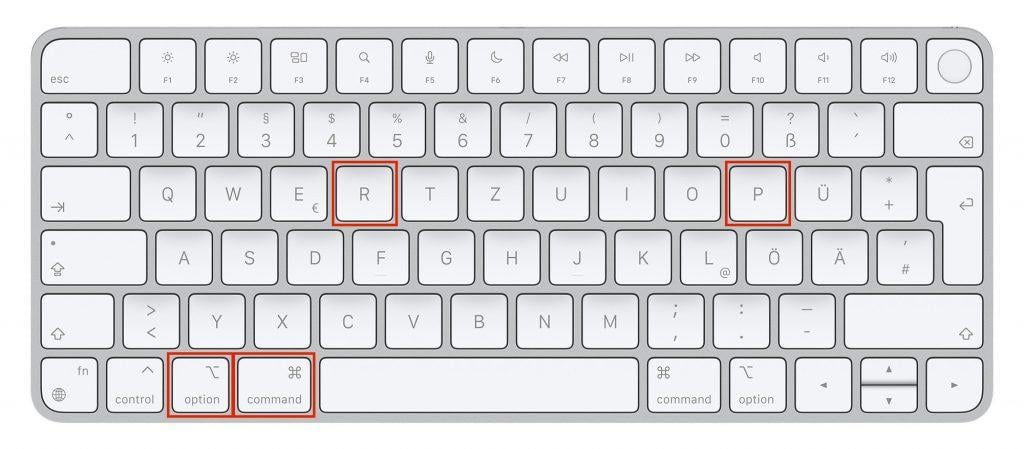
Reset SMC on Apple Mac without T2 chip
While the above instruction mainly fixes software problems with stored data and settings, an SMC reset ensures that hardware problems on Mac are solved. However, there are differences between Macs with T2 chip and Macs without T2 chip. Mac models before 2018 (except iMac Pro) came to market without this security chip. For these, the SMC reset works like this:
- Desktop Mac: Turn off device, disconnect power cable from socket for at least 15 seconds, restore power supply, wait another 5 seconds, turn Mac back on
- MacBook with removable battery: Disconnect from power supply, remove battery, press power button for 5 seconds, insert battery, turn MacBook back on
- MacBook with built-in battery: Disconnect from power supply, hold Shift ⇧ + control ^ + option ⌥ (on the left side of the built-in keyboard) in combination with the power button for 10 seconds, reconnect power adapter, turn on MacBook
SMC reset on Apple Mac with T2 chip
The following Mac models have the T2 security chip: iMac Pro from 2017, Mac mini from 2018, MacBook Air and MacBook Pro from 2018, Mac Pro from 2019. From these Mac models onwards, resetting the SMC works differently than described above. Here too, you must distinguish between desktop Macs and mobile MacBooks:
Reset SMC on desktop Mac with T2 chip
- Completely shut down the computer
- Disconnect the power supply, i.e., pull cable from socket
- Wait at least 15 seconds
- Plug the power cable back into the socket to restore power supply
- Wait another 5 seconds and then turn the Mac back on
Reset SMC on MacBook with T2 chip
- Completely shut down the laptop
- On the built-in keyboard, hold control ^ + option ⌥ (both left) + Shift ⇧ (right) for 7 seconds
- Then, in addition to the three keys, also hold the power button for another 7 seconds
- Release all keys and wait at least 5 seconds
- Turn the MacBook back on

NVRAM and SMC reset on Mac with Apple Silicon (M-chip)
On a Mac, iMac, Mac mini, MacBook and other models with Apple Silicon (M-chip) instead of an Intel processor, NVRAM and SMC reset are no longer provided. Clearing the Non-Volatile Random-Access Memory or resetting the System Management Controller doesn't work here. In detail, this must be noted for Mac mini and MacBook models from 2020, iMac from 2021, Mac Pro from 2023 and all Mac Studio models. These Apple computers use an M-chip instead of an Intel chip and other individual components.
In newer M-chip Macs, the system handles these functions automatically, which is why manual resets are no longer necessary. If you still have problems that indicate a defective logic board, we recommend professional data recovery before a logic board repair.
Frequently Asked Questions about NVRAM, PRAM and SMC Reset
What are NVRAM, PRAM and SMC?
NVRAM (Non-Volatile Random-Access Memory) stores system settings even without power. PRAM (Parameter Random Access Memory) stores operating system data. SMC (System Management Controller) controls hardware functions like USB ports and fans.
How do I reset NVRAM and PRAM?
Shut down your Mac, hold Command + Option + P + R while turning on, until you hear the second startup chime or the system boots.
When should I reset the SMC?
An SMC reset helps with hardware problems like defective USB ports, loud fans, Bluetooth or WLAN problems on Mac. For serious problems, like a defective display, we recommend professional Mac repair.
Does this work on Apple Silicon Macs?
No, on Macs with M-chip (Apple Silicon), NVRAM and SMC resets are no longer provided. These functions are automatically integrated.
Can I damage my Mac with a reset?
No, NVRAM, PRAM and SMC resets are safe procedures and cannot damage your Mac. They only delete temporary system data and settings, similar to a forced restart.
Professional Mac Repair for Persistent Problems
If the resets described above don't help and your MacBook or iMac continues to show problems, deeper hardware defects may be the cause. In such cases, professional diagnosis and repair are required.
Our most common repair services for persistent Mac problems:
• MacBook Logic Board Repair - For startup problems and hardware errors
• MacBook Water Damage Repair - Quick help for liquid damage
• MacBook Data Recovery - Rescue important files from system errors
• MacBook Graphics Repair - For screen problems and graphics errors
If your MacBook or iMac still acts up after reset attempts, contact us for a free initial consultation. We've seen almost all Mac problems and can help even with more complex hardware defects.
Contact for Mac Repair
Still having problems with your Mac? Contact us for free consultation. We'll be happy to advise you on all repair options and offer a free analysis of your Mac problem.