Mac showing folder with question mark at startup? We explain the causes and provide step-by-step solutions and help.
⚠️ What Does the Question Mark Folder Mean?
When your Mac starts up showing only a flashing folder with a question mark, it means your Mac cannot find its startup volume or that volume doesn't contain a working macOS operating system. The causes can be varied, ranging from software problems to hardware defects.
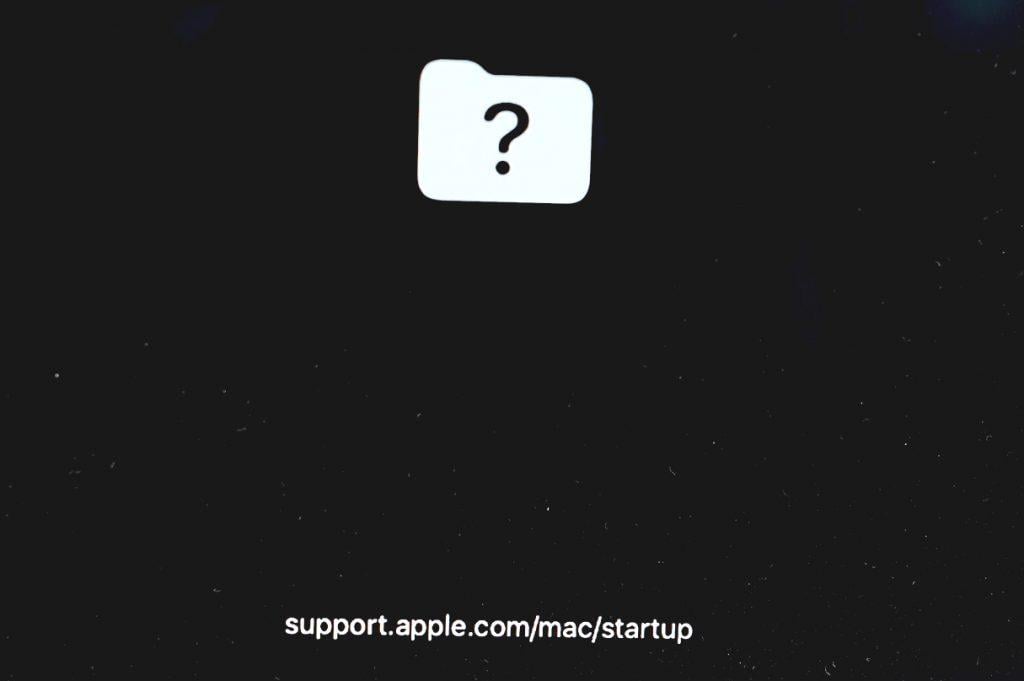
💡 Important Note
Before starting troubleshooting attempts, you should - if possible - create a backup of your data to avoid data loss.
Possible Causes of the Problem
🔧 Software Problems
- Startup volume not correctly selected: System preferences have chosen the wrong startup volume
- Corrupted file system: The startup volume's file system is corrupt
- Defective macOS installation: Important system files are damaged or missing
- NVRAM problems: Non-volatile RAM contains faulty settings
⚠️ Hardware Defects
- Defective hard drive/SSD: The storage is physically damaged
- Damaged connection cable: Especially in older MacBook Pro models up to 2012
- A1278 HDD cable problem: The MacBook Pro 13" 2012 A1278 has a known problem with the HDD cable (part number: 821-1480-A), which frequently leads to startup problems
- Storage controller error: Problem with the controller on the logic board
- Power supply problems: Unstable voltage for the storage
Step-by-Step Solutions
✅ 1. Select Startup Drive Again
Hold the Option key (⌥) when turning on your Mac to open the Startup Manager. Here you can select your regular startup drive (usually "Macintosh HD").
If this fixes the problem: Go to System Preferences → Startup Disk and permanently set your preferred startup drive.
✅ 2. Reset NVRAM
Resetting NVRAM (non-volatile RAM) can help with startup drive selection problems:
- Turn off your Mac
- When restarting, hold the keys Option (⌥) + Command (⌘) + P + R for about 20 seconds
- Release the keys and wait for the Apple logo or loading screen to appear
✅ 3. Use macOS Recovery Mode
Recovery Mode offers advanced repair tools:
- Turn off your Mac
- Restart it and hold Command (⌘) + R
- Wait for the Apple logo to appear and recovery tools to load
✅ 4. Run Disk Utility
Open Disk Utility from the recovery tools. Select your startup drive and run the "First Aid" function. Wait for the verification and repair to complete.
⚠️ 5. Reinstall macOS (optionally with prior formatting)
If Disk Utility doesn't solve the problem, there are two options:
Option A - Simple Reinstallation:
- Select "Reinstall macOS" from recovery tools
- Follow the on-screen instructions
- Important: In many cases, personal data remains intact – a backup is still recommended
Option B - Format with Reinstallation:
Warning: This step erases all data on the drive!
- Open Disk Utility in Recovery Mode
- Select your drive and click "Erase"
- Choose format "Mac OS Extended (Journaled)" or "APFS"
- Then reinstall macOS
When Nothing Else Helps: Hardware Defect
If your startup drive is not recognized or all the above steps fail, there's probably a hardware problem:
Possible Hardware Defects:
- Defective SSD/hard drive: Mechanical damage (e.g., defective read head) or electronic errors (e.g., defective controller)
- Faulty data cable: Especially in MacBook Pro models up to 2012
- A1278 HDD cable defect: MacBook Pro 13" 2012 A1278 models are particularly prone to HDD cable failures (part 821-1480-A), often misdiagnosed as logic board defects
- Logic board problem: Defective storage controller or power supply
- Connection problems: Corrosion, damaged pins, or loose contacts
Signs of Hardware Defects:
- Startup drive not recognized in Disk Utility
- Unusual noises at startup
- Recurring problems after successful repair
- Random crashes or freezing
In this case, analysis and repair are necessary. Do not attempt to open the device yourself, as this can lead to further damage.
Mac Repair by Sadaghian
🔧 Comprehensive Diagnosis and Repair
We offer comprehensive diagnosis and repair for all Mac startup problems:
Free Diagnosis
- Precise error analysis
- Distinction between software and hardware problems
- Transparent cost estimate
- Honest advice on repair viability
Repair Services
- SSD/hard drive replacement: High-quality replacement parts
- Cable defect: Replacement of damaged connections
- Logic board repair: Component-level repair
- Data recovery: Data recovery for storage defects
📞 Shipping and Contact
Call us directly at 040-228643240 or email [email protected] for a free diagnosis. You can also safely ship your Mac to us by mail - we'll help you with DHL shipping.
How to Prevent Future Problems:
Regular Backups
Use Time Machine or other backup solutions to protect your data. Regular backup is the best protection against data loss.
Backup recommendation: To always keep your data safe, you should upload a backup to iCloud once a week and create a second backup with Time Machine to an external hard drive/SSD. This way you always have a backup to fall back on in an emergency.
Drive Monitoring
Monitor your SSD/hard drive health with tools like the built-in Disk Utility or third-party software.
Regular Maintenance
Have your Mac regularly serviced (e.g., fan cleaning, system check) to detect and fix problems early.
Your Path to a Solution
A flashing question mark folder is a serious problem that requires quick help. First try the software solutions. If these don't help, professional help is required.
Call us directly at 040-228643240 or email [email protected] for a free diagnosis and find out what's causing your startup problem.
Frequently Asked Questions About the Question Mark Folder
Can I fix the question mark folder myself?
Yes, many software problems can be solved with the steps described above. However, hardware defects require professional help.
Can my data still be recovered?
In most cases, yes. Even with hardware defects, we can often still recover data. The faster you act, the better the chances.
How long does a repair take?
Software problems can often be solved immediately. Hardware repairs take between 2 to 5 business days depending on complexity.
What are the costs?
Diagnosis is free. Repair costs depend on the defect: SSD replacement from €150, logic board repair from €200, data recovery from €100.
Can the problem recur?
With repair using high-quality replacement parts, the risk is minimal – especially after replacing the affected cable on the A1278 model. We offer 12 months warranty on all repairs.
Which Mac models are affected?
All Mac models can develop this problem. Older MacBook Pro models up to 2012 are particularly frequently affected due to known cable defects.
Is the MacBook Pro 13" 2012 A1278 particularly vulnerable?
Yes, the MacBook Pro 13" 2012 A1278 has a known problem with the HDD cable (part number: 821-1480-A). This cable frequently fails and leads to startup problems that are often misdiagnosed as logic board defects. Replacing the cable is significantly cheaper than a logic board replacement.