7 Tips: Mac WiFi Not Working (after macOS Update)
Introduction
WiFi connection is as essential as running water or electricity nowadays. It's correspondingly annoying when your Mac suddenly has no WiFi. This often happens when you've installed an update to a new macOS, but of course there can be other causes too.
However, we want to focus on the solutions here so that the WiFi or internet connection works again.
Systematically Fix Mac WiFi Problems
- Turn WiFi off and on again
- Restart router
- Remove external devices
- Restart Mac
- Disable Bluetooth
- Change DNS entries (e.g. to 8.8.8.8 or 1.1.1.1)
- Set up WiFi connection again
If hardware problems are suspected: Consider a complete check by our experts.
How WiFi Problems Can Manifest
After a macOS update, you often read reports about problems with the WiFi connection. It doesn't have to be exactly the macOS Sonoma update that's the cause here. It's a typical error that occurs more frequently when you've installed a major macOS update. Here are some typical symptoms:
- No connection to the WiFi network
- Constant connection drops
- Very slow internet speed
- Connection to WiFi but no internet access
We'll discuss the possible causes in this article and show you how to get WiFi working again.
Troubleshooting: Where Is the Problem?
Before you start troubleshooting, it's important to narrow down the cause. Here are some steps to help you:
- Test another browser
Open a different browser (e.g., Safari if you normally use Chrome). Does the internet work here? If yes, the problem is probably with the browser, not the WiFi. - Check individual websites
Try opening different websites. Do some work and others not? This could indicate a DNS problem. - Check WiFi connection
Click on the WiFi icon in the menu bar. Which network are you connected to? Sometimes the Mac accidentally connects to a wrong or outdated network. - Test other devices
Does the internet work on your smartphone or other devices on the same WiFi? If yes, the problem is probably with your Mac. - Check antivirus programs
Have you recently installed or updated an antivirus program? These can sometimes interfere with the network connection. - Check VPN connection
Are you using a VPN? Try disabling it. VPNs can also be responsible for internet connection problems. - Check DNS settings
Have you made manual DNS settings? These might not work anymore after the update.
These are just a few tips on how you can proceed with finding the cause.
7 Practical Tips for Solving WiFi Problems
To help you fix WiFi problems after a macOS update, here are some basic steps that can often work wonders.
1. Disable and Enable WiFi
Disabling and re-enabling WiFi on your Mac can often fix many minor problems. Here's how to do it:
- Go to the WiFi icon at the top of the menu bar.
- Click on the WiFi icon and on the slider to disable WiFi.
- Wait a few seconds and then turn WiFi back on.
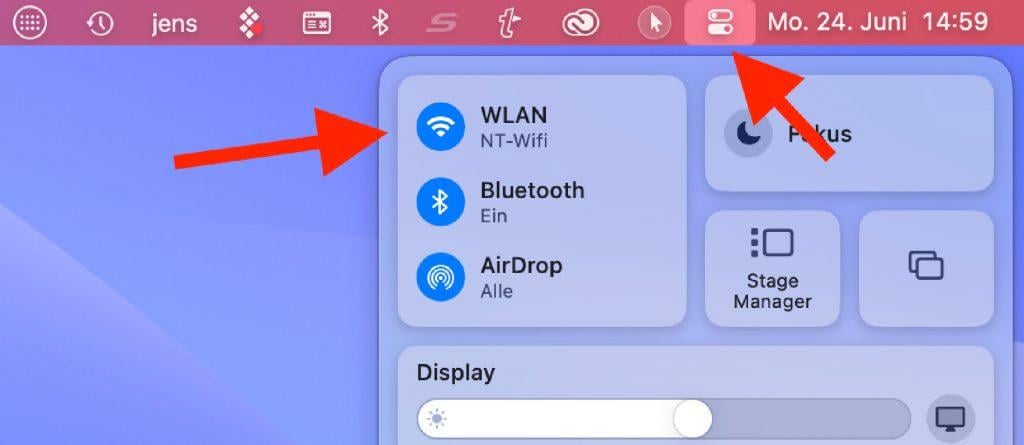
You can find WiFi via Control Center this way.
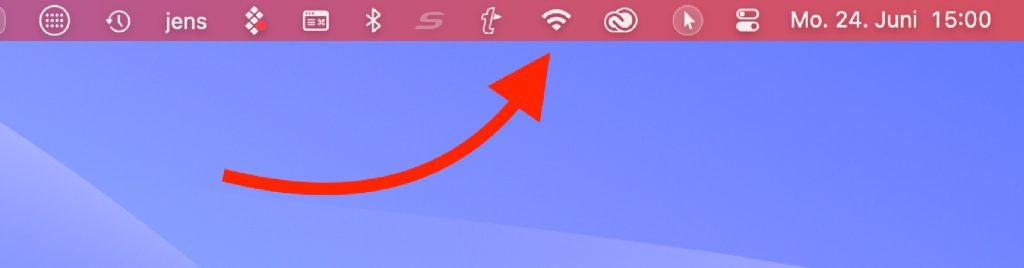
In the menu bar you can find WiFi via this icon.
2. Restart the Router
A simple restart of the router can also help solve connection problems on Mac. In many cases, your router might be a Fritz!Box:
- Turn off the router with the on/off switch or briefly unplug it.
- Wait about two minutes before turning the router back on.
- Wait until the router has recreated the WiFi.
- Reconnect your Mac to the WiFi and check the internet connection.
3. Disconnect All External Devices
Sometimes external devices like USB hubs or external hard drives can interfere with the WiFi connection. There was even a case where an LG monitor model interfered with the WiFi signal. So simply try removing all devices connected to your Mac and then check if the internet connection problem persists.
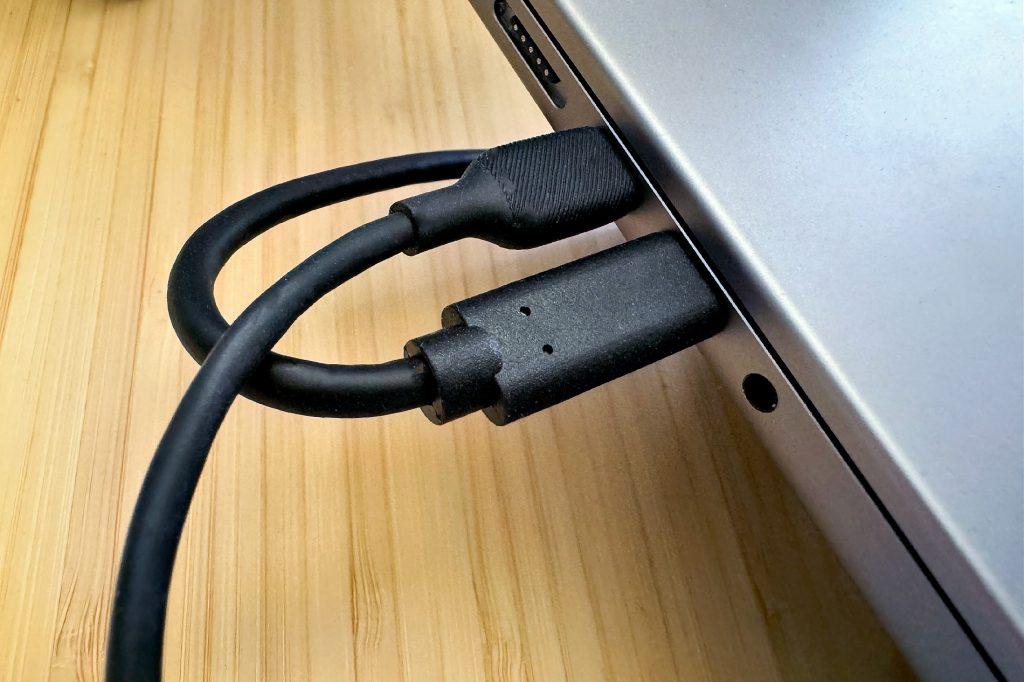
To rule out all causes, you should also temporarily disconnect external devices from the Mac (Photos: JK).
4. Restart Mac
Anyone who has seen the IT Crowd series will know that a restart should always be the first measure when you want to fix computer problems. For me, the restart comes third, but it's always worth a try.
- Click on the Apple menu at the top left of the screen.
- Click "Restart" in this menu.
- The Mac will now shut down and then restart.
- After the restart, you can test the WiFi connection again.

At the top right of the keyboard on the MacBook Pro you'll find the button that combines Touch ID and power button.
5. Disable Bluetooth
It sounds like one has nothing to do with the other, but in fact Bluetooth also uses the 2.4 GHz frequency range, which is also partially used by WiFi (2.4 GHz and 5 GHz). So you can test disabling Bluetooth on Mac to see if that improves WiFi performance:
- Go to the Bluetooth icon at the top right of the menu bar.
- Click on the "Bluetooth" icon and then disable Bluetooth via the slider.
Caution: If you have a Bluetooth mouse and keyboard in operation, the devices will lose connection. If you've locked yourself out, a forced restart of the Mac will help.
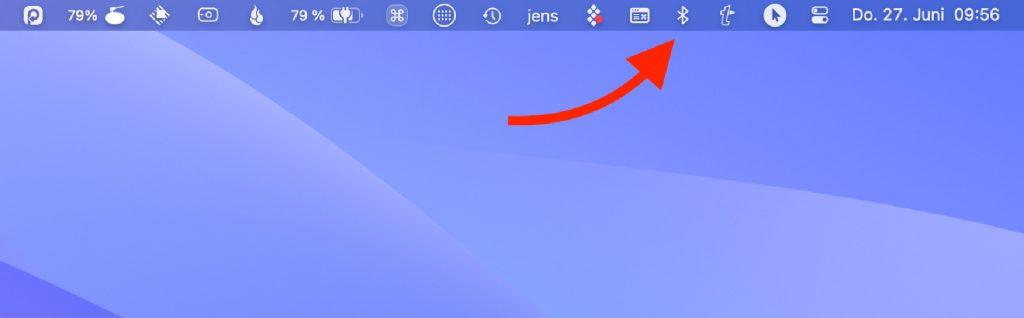
This is the Bluetooth icon in the menu bar on Mac.
6. Change DNS Entry
I've seen people who had a poor internet connection and were able to solve this problem by entering a public DNS from Google or Cloudflare. Here's how to do it:
- Open the Apple menu and select System Settings
- Then select "WiFi" and click on "Details" for the current WiFi.
- A window will open where you click on "DNS" in the sidebar.
- In the "DNS Servers" list, check if there's already an entry. If yes, select it and click the minus icon to remove it.
- Now click the plus icon and enter one of the following IP addresses:
- 8.8.8.8
- 1.1.1.1
- Click "OK" at the bottom right to save the settings.
- Now you can close System Settings and check if the connection is better.
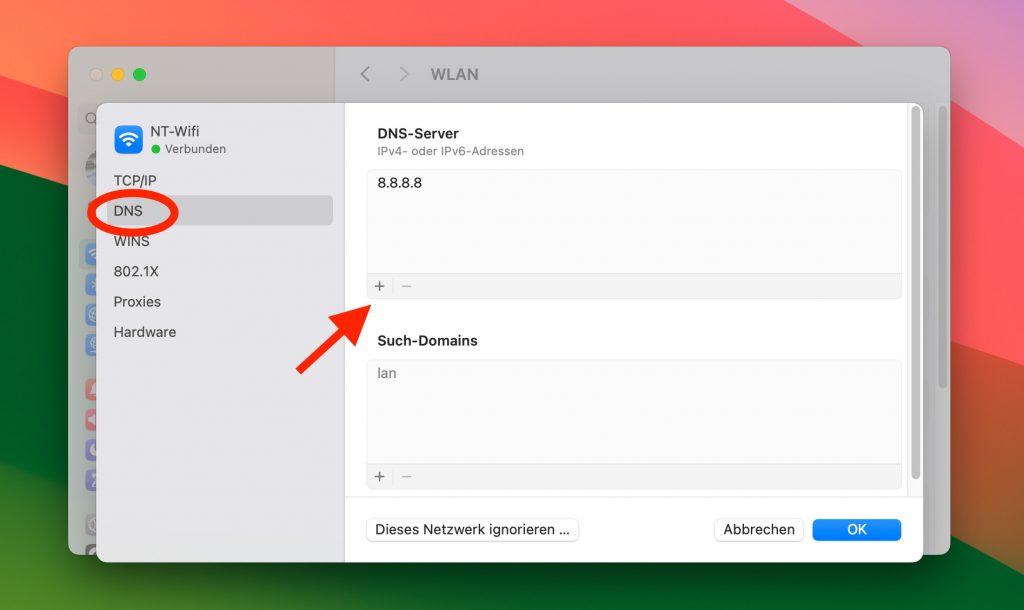
Here you can see where to make the DNS entry in the network.
7. Set Up WiFi Again
It can always happen that something is set up incorrectly in the network configuration. In this case, it's easier to delete the registered WiFi connection and set it up again. Here's how to do it:
- Go to the Apple menu and select "System Settings".
- Then go to "WiFi" and click on "Details" for the current WiFi.
- On the following page, click on "Forget This Network".
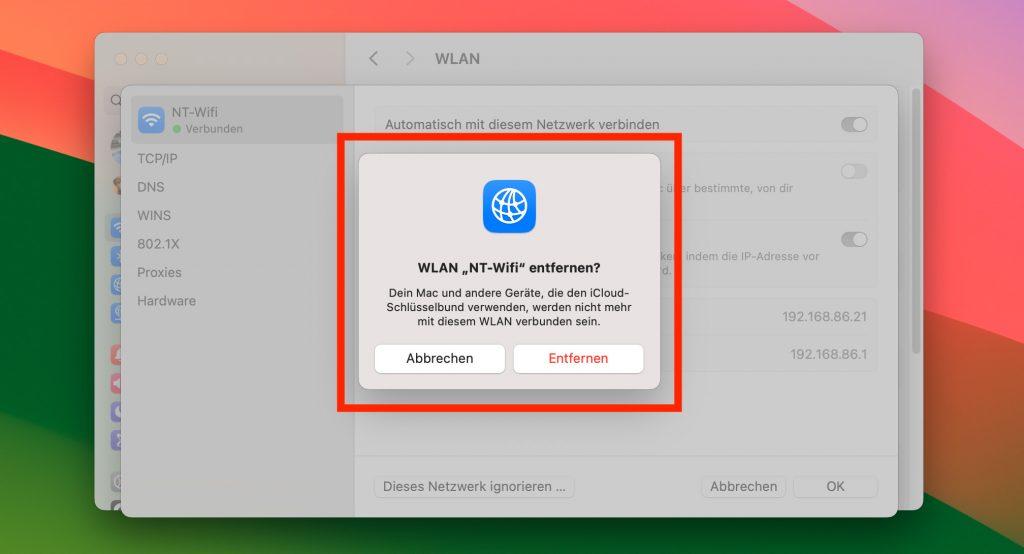
Via System Settings you can remove the faulty WiFi and set it up again.
Conclusion
It's always difficult to give tips from a distance when there are problems with the internet. You're usually groping in the dark, but that's why we've listed all possible causes here so that hopefully you can get your WiFi or internet access working again with one of them.
If you suspect hardware problems, you're welcome to contact our team. We perform a complete check of your Mac free of charge and even cover the shipping costs. For serious problems, a logic board repair may also be necessary. Contact us here.
Frequently Asked Questions (FAQs)
Why is my WiFi not working after a macOS update?
Updates can sometimes affect drivers or network settings. Often the problem can be fixed by restarting the Mac or router. In some cases, it may also be necessary to set up the WiFi connection again.
My Mac connects to WiFi but I have no internet. What can I do?
First check if other devices on the same network are working. If yes, the problem might be with your Mac. Try forgetting the WiFi connection and setting it up again or test changing the DNS settings to 8.8.8.8 (Google) or 1.1.1.1 (Cloudflare).
How can I tell if my WiFi problem is hardware or software related?
If WiFi works after restarting the system in safe mode, this indicates a software problem. If the problem persists, the hardware could be affected. In this case, it is advisable to consult an expert.
Can a VPN affect my WiFi connection?
Yes, VPN software can cause connection problems in some cases. If you're having WiFi difficulties and using a VPN, try disabling the VPN and testing the connection again.
How often should I restart my router?
There's no fixed rule for this, but a regular restart every few weeks can help optimize performance and avoid potential problems. For acute WiFi problems, a router restart is often a quick and effective solution.
How much does a WiFi repair on Mac cost?
Costs vary depending on the problem: WiFi card replacement from €120, antenna cable repair from €80, software repair from €49. A free diagnosis helps determine the exact problem and repair costs.
Can external devices cause WiFi problems?
Yes, external devices like USB hubs, external hard drives, or even certain monitors can interfere with WiFi signals. Temporarily removing all external devices can help identify the cause.
When should I contact an expert for WiFi problems?
Contact an expert if the hardware is not recognized, all software solutions have been unsuccessful, there is physical damage, or if you are unsure. Professional diagnosis can save time and prevent further damage.
Which Mac models are particularly prone to WiFi problems?
MacBook Pro models from 2016-2020 are more prone due to Flexgate and T2 chip issues. MacBook Air models have antennas in the display lid that can be affected by display damage. iMacs usually have easier-to-repair WiFi components.