How to Reset Touch ID on MacBook
Introduction
Touch ID is a convenient feature that some of you may already know from the iPhone. It allows you to authenticate on Apple MacBook Pro and Air without having to enter a password. Very handy, but what to do when Touch ID acts up and no longer reliably recognizes fingerprints?
Don't worry, in most cases you can quickly solve the problem yourself by resetting and reconfiguring Touch ID.

The Touch ID feature can be found on Intel T2 Macs and new Apple Silicon Macs (M1, M2 etc.) and replaces the admin password in some cases (Photo: TheRegisti/Unsplash).
When Resetting Touch ID is Necessary
Even though Touch ID usually works reliably, it can occasionally happen that fingerprint recognition has problems. When this happens a few times in a row, the Mac falls back to password entry, which you must successfully complete before Touch ID is allowed as a login method again.
However, there are also a few cases where Touch ID doesn't work properly and resetting can help:
- Worn fingerprints: Heavy wear on the fingertips, such as from manual labor or injuries, can impair recognition.
- Heavy calluses: If increased calluses have formed on the fingertips, Touch ID may not be able to recognize the fingerprint.
- Poor initial setup: If the fingerprint wasn't captured properly during initial setup, this can lead to problems later.
- Software issues: Sometimes software bugs or updates can also cause Touch ID to not work properly.
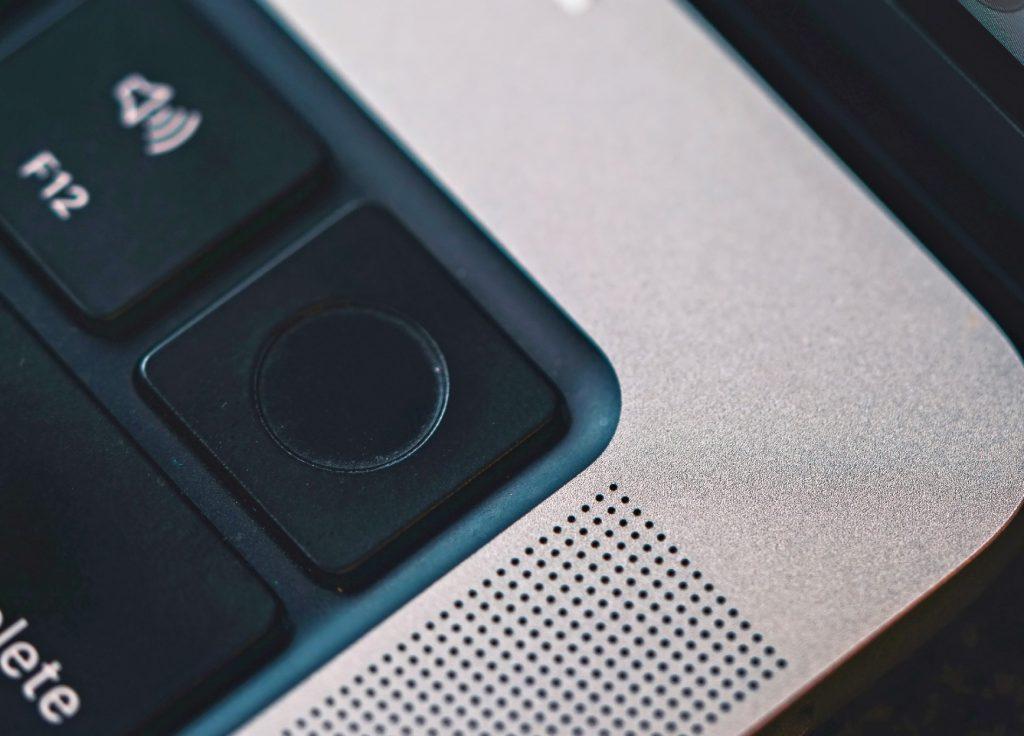
The Touch ID sensor can be found on all MacBooks from 2018 onwards at the top right of the keyboard (Photo: Jaime Marrero/Unsplash).
Guide: Reset Touch ID on MacBook
- Click on the Apple icon in the menu bar and select "System Settings".
- Scroll down in System Settings until you see the "Touch ID & Password" entry and click on it.
- Move the mouse pointer over a saved fingerprint until a small "x" appears.
- Click on the "x" to delete the fingerprint.
- Since this is a security-relevant action, you must enter your account password to confirm.
- Repeat for all saved fingerprints: Perform steps 3-5 for all saved fingerprints until all have been removed.
After you've completed these steps, Touch ID is reset on your MacBook.
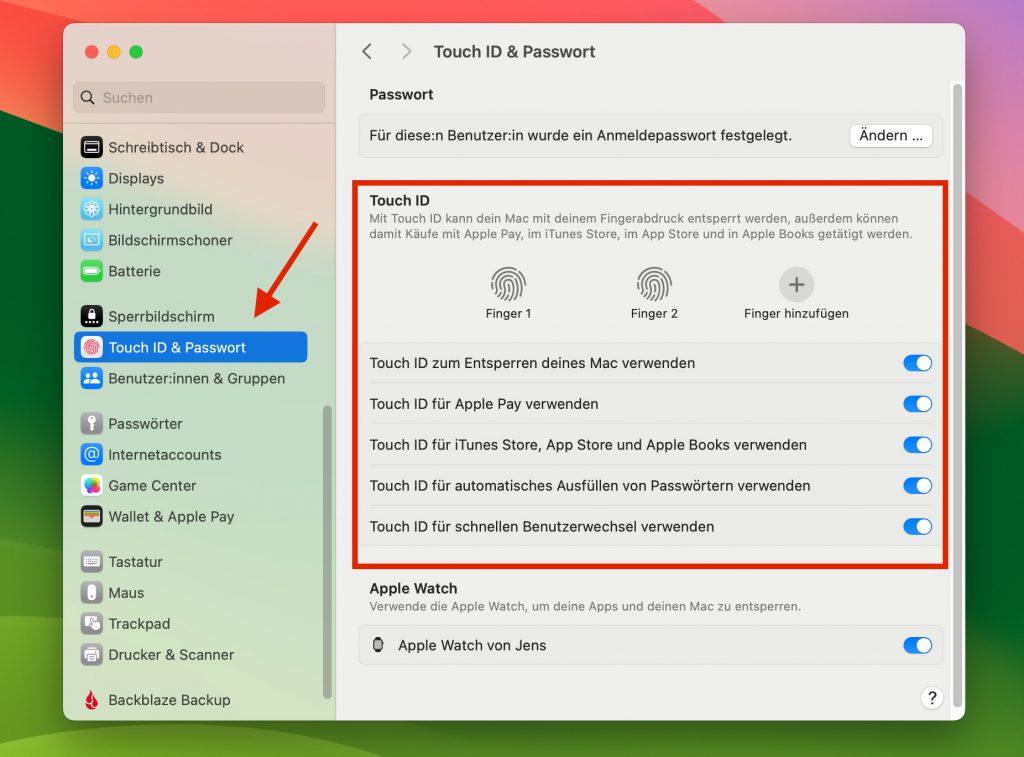
You can find the Touch ID settings under System Settings → Touch ID & Password.
Add New Fingerprints to Touch ID
After resetting Touch ID, you still need to add new fingerprints:
- Click on empty Touch ID field with plus symbol: In the Touch ID settings you'll now see empty fields with a plus symbol. Click on one of them to add a new fingerprint.
- Place finger on Touch ID sensor: Place the finger you want to add on your MacBook's Touch ID sensor.
- Lift and place finger again: Lift your finger and place it on the sensor again when prompted. Repeat this process until the fingerprint has been completely captured.
- Name the fingerprint: Give the newly added fingerprint a name to make it easier to identify later (e.g., "Right Thumb").
After completing these steps, Touch ID is ready to use again.
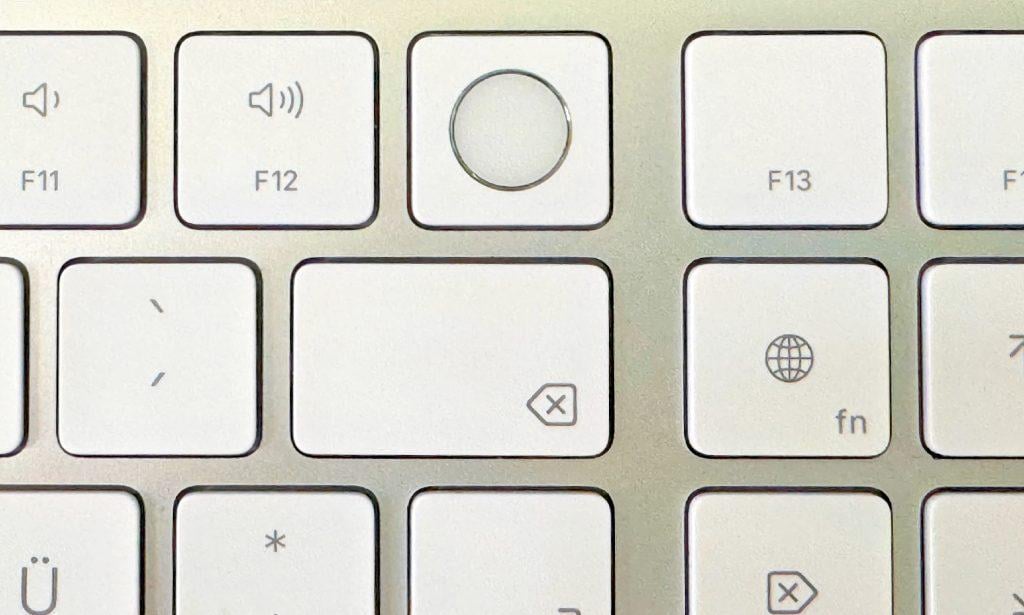
External keyboards from Apple are now also available with Touch ID sensor (Photo: Jens Kleinholz).
Troubleshooting and Conclusion
If Touch ID still doesn't work properly despite resetting, you can try a few more things:
- Sensor cleaning: Make sure the Touch ID sensor is clean. Carefully clean the sensor with a soft, dry cloth.
- SMC reset: For persistent problems, an SMC reset (System Management Controller) can help. You can find instructions for this on the Apple Support website.
- Hardware check: If that doesn't help either, there could be a hardware defect. In this case, we recommend sending in your Mac for inspection.