How to Start MacBook in Safe Mode
Introduction
Safe Mode is an essential diagnostic tool for your Mac. When your MacBook has startup problems or behaves strangely, Safe Mode can help identify the cause.
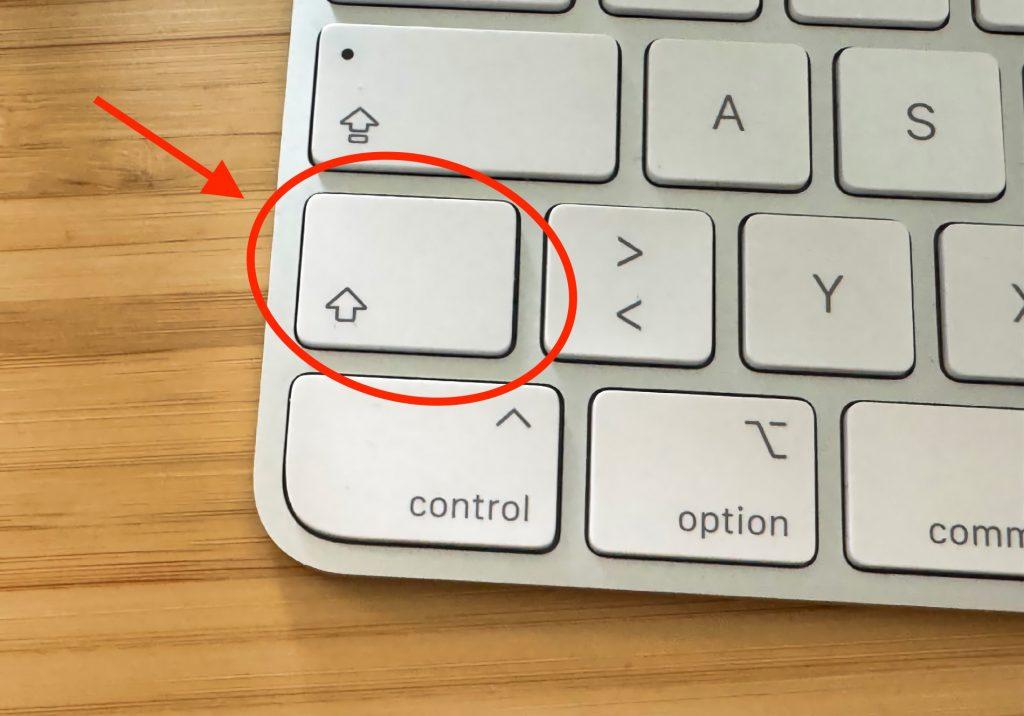
The Shift key is essential for starting Intel Macs in Safe Mode
Starting MacBook in Safe Mode
- Safe Mode loads only essential system components and helps with troubleshooting
- On Intel Macs, hold the Shift key during startup
- On Apple Silicon Macs, hold the power button, select the startup volume, then start with Shift key pressed
- A successful boot shows "Safe Boot" in the top right corner
- The mode clears system caches and checks the startup volume, which can fix many problems
What is Safe Mode?
In Safe Mode, macOS starts with only the absolutely necessary system extensions, fonts, and drivers. Additionally, some system caches are cleared and the startup volume is checked for errors. This alone can fix many minor problems.
Instructions for Apple Silicon Macs (M1, M2, M3)
- Shut down your Mac completely
- Press and hold the power button until startup options appear on screen
- Select your startup volume (usually "Macintosh HD")
- Hold the Shift key and click "Continue in Safe Mode"
- Log in. You should now see "Safe Boot" in red text at the top right
Instructions for Intel Macs
- Start or shut down your Mac
- Immediately after the startup sound, press and hold the Shift key
- Release the key when the login window appears
- Log in. Here too, "Safe Boot" should appear at the top right
What to Do in Safe Mode?
If your Mac starts normally in Safe Mode, the problem is likely caused by recently installed software, a login item, or a corrupted font. After a successful Safe Mode boot, simply restart your Mac normally. Often the problem is already fixed because the caches have been cleared.
If Safe Mode Doesn't Help
If your Mac won't start in Safe Mode or continues to have problems, there may be a more serious hardware or software issue. In this case, we recommend seeking professional help.
Our team offers free diagnostics. Simply send us your device with our free DHL label, and we'll find the cause for you.
Frequently Asked Questions
What is Safe Mode on Mac?
Safe Mode is a diagnostic mode that starts macOS with only essential system extensions, fonts, and drivers. It also clears some system caches and checks your startup disk for errors, which can fix many common problems.
How do I know if my Mac is in Safe Mode?
When successfully booted in Safe Mode, you'll see "Safe Boot" in red text at the top right corner of your screen after logging in.
What should I do if Safe Mode doesn't fix my problem?
If your Mac still has issues in Safe Mode, it may indicate a more serious hardware or software problem. Consider professional diagnosis and repair services.