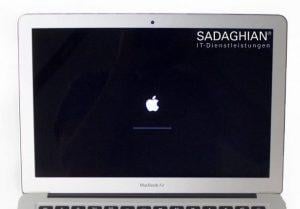
When your MacBook suddenly won't start, concerns about data loss and expensive repairs are significant. In this comprehensive guide, we explain what you can try yourself to revive a non-starting MacBook, and what technical background is involved. First, we address end users with step-by-step tips. In the second part, we delve deeper into the topic for technicians and explain in detail what hardware problems and solutions exist. We also include experiences from our repair practice – naturally anonymized – so you can understand how different cases were resolved.
Part 1: Quick Help for Users – Mac Won't Start
In this section, you'll find concrete measures you can try yourself before taking your MacBook for repair. Go through the following checklist. Often the problem can be narrowed down or even fixed with it.
🔌 Check Power Supply
Make sure your MacBook is actually getting power. Check the charging cable, power adapter, and outlet. For models with MagSafe charger, the LED on the connector should light up (orange/green); if it doesn't, try another charger or cable.
For newer USB-C chargers, carefully feel if the power adapter is getting warm or use a USB-C voltmeter if available. Sometimes a deeply discharged battery is the cause – let the MacBook charge for a few minutes and then try again.
Tip: For older models with removable battery, remove it once and connect only the power adapter to rule out a battery fault.
🔌 Remove Peripherals
Disconnect all connected devices (USB devices, Thunderbolt, HDMI, SD cards, etc.). Sometimes connected accessories can prevent startup or the Mac may hang trying to boot from an external medium.
Try to start the MacBook only with the charger and otherwise without accessories.
🔧 Perform SMC Reset
The System Management Controller (SMC) controls the hardware's power supply. Many startup problems on Intel MacBooks can be fixed with an SMC reset.
For MacBooks with non-removable battery (approximately from 2009 to 2017): Shut down the Mac completely. Connect the power adapter. Press and hold Shift + Ctrl + Option (Alt) on the left side of the keyboard plus the power button for about 10 seconds. Then release all keys and press the power button again to start the Mac.
For newer Intel Macs with T2 chip (2018–2020): It's often enough to hold the power button for 10 seconds until the Mac shuts down, then turn it back on – a separate SMC reset is integrated there.
Note: For desktop Macs or older models with removable battery, there are different SMC reset procedures. When in doubt, check Apple Support for the appropriate procedure for your model.
💾 Reset NVRAM/PRAM
Non-volatile RAM stores some hardware settings (e.g., volume, screen resolution, startup volume). A reset can help with strange startup behavior.
How to do it (Intel Macs only): Immediately after pressing the power button, hold down Cmd (⌘) + Option (Alt) + P + R. Keep these pressed until the Mac either starts for the second time or you've heard the startup chime twice (on newer Macs without startup sound, hold for about 20 seconds). Then let it boot normally.
(Apple Silicon Macs (M1/M2) handle NVRAM issues automatically on restart, so this step isn't manually necessary there.)
🛡️ Safe Mode
Try starting in Safe Mode. Hold the Shift key immediately after turning on. You can release it at the Apple logo.
Safe Mode loads only minimal components and drivers, performs a check of the startup volume, and prevents automatic opening of login programs.
If your Mac boots in Safe Mode, software problems probably prevented normal startup – e.g., a faulty login item or corrupt cache. Log in to Safe Mode and perform a restart to check if it works normally again. If not, you could back up important data in Safe Mode and then try a reinstallation (see next step).
🔧 Recovery Mode and Reinstall macOS
If the normal boot process hangs (e.g., at the Apple logo or a progress bar) or keeps crashing, shut down the Mac and boot into Recovery Mode.
For Intel Macs hold Cmd + R while turning on. For Macs with Apple Silicon hold the power button during startup until the startup options appear, then select Options → Continue (this loads recovery).
Once in macOS Recovery Mode, you can first open Disk Utility. Run First Aid on your startup volume (usually "Macintosh HD") to fix any file system errors. If Disk Utility finds and successfully repairs errors, restart afterwards.
If no errors are found or the problem persists, select "Reinstall macOS" in macOS Utilities. Follow the instructions to install macOS over the existing system – without deleting your user files. This refresh of the operating system replaces defective system files and restores boot components but keeps personal data and apps.
Many Intel MacBooks support Target Disk Mode: Start the Mac and immediately hold the T key. If this works, your MacBook functions like an external hard drive. You can connect it to another Mac via Thunderbolt/FireWire cable and mount it as a drive to copy your personal files.
New Apple Silicon Macs don't have Target Disk Mode in the old form but offer "Share Disk" in the Recovery menu: This similarly lets you mount the SSD via USB to a second Mac.
Alternatively, on Intel Macs, the internal hard drive/SSD can be removed (if modular) and read on another computer with an adapter.
Tip: If you suspect the internal hard drive is the problem (on older models with HDD), you can try booting from an external startup volume (e.g., a USB stick with macOS or an external macOS installation). If that works, the error is probably with the drive or its system and not with the rest of the hardware.
🔍 Seek Professional Help
At the latest when all these steps are exhausted and your MacBook still won't start, there's probably a hardware defect – e.g., a problem with the logic board, power supply, or other components that you can't easily repair yourself.
In this case, it's advisable to take the device to a specialist. The advantage: A specialist can perform a thorough diagnosis (often initially free to provide you with a quote). So you take no risk and then know what's broken and what repair costs would be incurred.
Contact us for a free diagnosis – we're happy to help!
💡 Interim Conclusion
Often startup problems can be fixed with the above measures. For example, SMC or NVRAM resets help in some cases to resolve frozen states or firmware conflicts. Reinstalling macOS (without data loss) can also get a system running again if software errors were the cause. And last but not least, Target Disk Mode serves as a lifeline for your data if there's a major hardware problem.
In the next part, we delve deeper into the topic and examine what hardware defects can be behind a non-starting MacBook and how professional technicians diagnose and solve such cases.
Part 2: Technical Diagnosis – Hardware Causes and Repair
In the technical part, we discuss typical hardware problems that can cause a MacBook to stop starting. This section is aimed at both interested power users and aspiring service technicians (and serves internally for training our employees). We explain how we proceed in the workshop to find the source of the error and give examples from real repair cases.
🔧 Difference: "No Response" vs. "Runs but No Display"
First, it's important to distinguish how the startup error manifests:
Category A: "No Response" – The MacBook remains completely silent and black, nothing happens at all. No fan noise, no LED, no startup chime. In this case, it's probably a power supply or power management problem.
Category B: "Device Runs but No Display" – Here nothing seems to happen, but in the background the Mac may be starting. Symptoms can be: fans spinning, startup chime comes (on older Macs) or keyboard backlight comes on – but the screen stays black. In this scenario, there's often a problem with the graphics output.
🔧 Technician Practice
We first check the simple causes: Is the correct input voltage reaching the logic board? (E.g., are the 5V/20V from USB-C present at the DC-IN pins or 16.5V/18.5V for MagSafe?) What is the battery charge status, and can it be increased to some extent by external charging?
If these basic checks are unremarkable, we go deeper: We measure critical voltage rails on the logic board, starting with the main supply rail (often called PPBUS_G3H on Intel Macs) down to the individual power rails that must come up one by one.
For such cases, Apple has provided DFU mode (Device Firmware Update Mode). Similar to the iPhone, you can reinstall the firmware with it.
💾 Defective Storage Media and Data Recovery
Sometimes the error isn't with power or graphics, but with the storage medium itself. On older MacBooks with HDD (mechanical hard drive), there may be a mechanical defect of the disk – then you might hear clicking and the system finds no valid startup volume (e.g., a folder icon with question mark appears). On newer models with SSD, there are no moving parts, but SSDs can also fail or the data stored on them can be corrupt due to software errors.
Our approach: In Recovery Mode, we check if the internal disk is recognized. If not, we try to access the data via Target Disk Mode – this tells us if the SSD/HDD is addressable at all. If yes, we pull a complete backup or clone of the data if possible before taking further steps.
Practical Examples from Our Workshop
Finally, we'd like to present some anonymized examples of real cases to make the above more tangible:
✅ Case 1: MacBook Pro, Year 2007 – Won't Start, Fan Running
A customer brought a very old MacBook Pro (2007) that only showed a black screen and running fans after turning on. Interestingly, he had recently acquired a second, identical used device that initially worked – but after two weeks exactly the same error occurred there too.
Our diagnosis revealed that most likely the graphics chip (GPU) of both devices was affected. In fact, these models had known serial defects with the NVIDIA GPUs that led to exactly such symptoms. A repair would only have been possible by reballing/replacing the GPU – which is hardly economical for such old devices. We therefore advised the customer against further investment in these aged MacBooks.
Learning point: Very old devices can have recurring chip failures; temporary repairs (such as GPU "reflow") often don't last long, so you have to honestly weigh whether a fix is still worth it.
✅ Case 2: MacBook Pro (2015) – Suddenly No Sign of Life
Another case involved a MacBook (circa 2014/2015 model) that wouldn't turn on overnight. The owner had exported a video in iMovie in the evening, the next morning the device didn't respond to anything. He had already tried all the common tips – SMC/NVRAM reset, connecting external monitor, etc. – without success.
When it arrived at our shop, we found: No charging indicator, no startup chime, no fan – clearly a power supply problem. With lab power supply and multimeter, we isolated a short circuit on the main power rail. The culprit was a defective DC-in Power IC that immediately disabled the board. After replacing this chip and two upstream fuses, the MacBook started normally again. The data remained unchanged.
Learning point: Even spontaneous total failures without warning can often be traced to a single defective component. A precise electrical analysis pays off here – instead of replacing the entire board, we could repair cheaply and specifically.
We regularly receive calls for help like this: "Bought a MacBook Air on eBay classifieds, it won't turn on – what should I do?" Here our team initially also advised the standard checks and then offered a free analysis.
In this specific case, it turned out that the device had liquid damage that the previous owner had concealed. The corrosion on the board prevented startup. Unfortunately, repair was no longer worthwhile as too many areas were affected. The customer was able to reverse the purchase.
Learning point: When buying used Macs, you should check the condition carefully if possible (e.g., check serial number for known repair cases, open device and look for liquid damage). Many of our repair requests come from recently purchased used Macs – hidden defects are often at play here.
✅ Case 4: MacBook Pro 13″ 2018 – Logic Board Defective According to AASP
This is the case mentioned at the beginning: A customer with MacBook Pro 2018 had the problem "device won't turn on anymore". An authorized service provider (AASP) diagnosed logic board defective, replacement cost ~€900. The customer contacted us asking if component-level repair was possible, as he wanted to avoid the cost and data loss of a board replacement.
We performed a thorough analysis and found an error in the power management. Specifically, the chip for distributing the power-on voltages (a so-called Power Management IC) was defective and overheating. We were able to replace this chip under the microscope.
Result: The MacBook ran perfectly again, all data was still there, and the costs were significantly below a complete replacement.
Learning point: Always get a second opinion for high repair costs. Often specialized workshops can identify and replace the defective component instead of replacing the entire logic board. This saves money and data.
✅ Case 5: MacBook Pro 16″ 2019 – Starts but No Display
A business customer sent us a MacBook Pro 16″ that seemed to start (fans, noises) but showed no screen content – neither internally nor externally. Important: This model has two graphics units (integrated and discrete).
Our diagnosis revealed that the discrete GPU (AMD) had damage and the system crashed when initializing the graphics. In safe mode, the Mac still ran through, as the dedicated GPU remains disabled there. We checked the GPU power supply on the logic board and found an anomaly in the graphics card's power supply. By replacing a voltage regulator module, the error could be fixed – the dedicated GPU was functional again, image appeared on the display again.
Learning point: Black screen despite running device often indicates graphics problems. With dual-GPU systems, you can test disabling the dedicated GPU (in Safe Mode or via EFI variable) – if the Mac then starts, it's almost certainly the graphics unit. Repair is possible depending on the model but complex; in some cases the entire logic board must be replaced if the GPU chip itself is irreparably defective.
📞 Need Help?
If the above steps don't help or you feel unsure, don't hesitate to contact us. We offer free diagnosis and provide you with a transparent quote. Often we can repair your MacBook cheaper than you think – and your data remains intact.
Frequently Asked Questions (FAQ) about "MacBook Won't Start"
What does it cost to repair a non-starting MacBook?
Costs vary greatly depending on the cause. A simple SMC reset is free. Software problems can often be fixed for €50-150. For hardware defects, the range is from €150 for minor repairs to €600-900 for logic board replacement. We always offer free diagnosis with a transparent quote.
Can I save my data if my MacBook won't start anymore?
In most cases, yes! Even if the MacBook won't start normally, the data is often still intact. We can secure the data in about 90% of cases via Target Disk Mode, direct SSD reading, or professional data recovery procedures. Only with severe physical damage to the SSD does it become difficult.
How long does the diagnosis take?
The initial diagnosis usually takes 1-2 hours. For more complex cases where we need to open the device and check at component level, it can take up to 24 hours. But you always get feedback with diagnosis and quote as quickly as possible.
Is repair worthwhile for older MacBooks?
That depends on the model and defect. For MacBooks from 2015 onwards, repair is usually still worthwhile. For older models (before 2012), we often advise against it unless it's an inexpensive repair under €200. We advise you honestly whether the investment is worth it.
What's the difference between SMC and NVRAM reset?
The SMC (System Management Controller) controls hardware functions like power supply, fans, and lighting. An SMC reset helps with problems with charging, turning on, or overheating. NVRAM stores settings like volume, screen resolution, and startup volume. An NVRAM reset helps with boot problems or when the Mac chooses the wrong startup volume.
My MacBook only shows a question mark at startup. What does that mean?
A flashing question mark means no bootable system was found. Possible causes: defective hard drive/SSD, damaged macOS, or deleted system files. Start in Recovery Mode (Cmd+R) and check the hard drive with Disk Utility. Often a reinstallation of macOS helps.
Can water damage cause the MacBook not to start?
Yes, liquid damage is a common cause. Even small amounts can cause short circuits. Important: Turn off MacBook immediately, don't turn it on again, and have it professionally cleaned. The faster the treatment, the higher the chances of success. We offer special water damage repairs.
What is DFU mode on newer MacBooks?
DFU mode (Device Firmware Update) allows you to reinstall the firmware of T2 or Apple Silicon Macs. It's needed when the firmware is corrupted and the Mac no longer responds at all. You need a second Mac with Apple Configurator 2 and the appropriate cable.
My MacBook only starts in Safe Mode. What now?
If the Mac only starts in Safe Mode, there's usually a software conflict. Possible culprits: third-party kernel extensions, faulty login items, or corrupted system caches. Uninstall recently installed software, remove login items, and delete system caches. If necessary, a clean reinstallation of macOS helps.
Can I repair a non-starting MacBook myself?
Software-based solutions like SMC/NVRAM reset or macOS reinstallation can be done yourself. For hardware defects, we advise against DIY repairs. Modern MacBooks are complexly built, and without expertise and special tools, you risk further damage. Better use our free diagnosis.
What does it mean when my MacBook beeps during startup attempt?
Beep tones at startup are error codes. A single beep every 5 seconds means: no RAM detected. Three short beeps: RAM error. One long beep: EFI ROM update running. For RAM problems, reseating the RAM modules often helps (on older models) or professional diagnosis for soldered RAM.
Does removing the battery help?
On older MacBooks with removable battery (before 2009), removing the battery and operating only with power adapter can help rule out a defective battery as the cause. On newer models, the battery is built-in. Here only complete discharge (wait until battery is empty) or professional help helps.
My MacBook gets very hot and then won't start anymore. What to do?
Overheating can lead to emergency shutdowns. Let the device cool down (at least 30 minutes). Check the ventilation slots for dirt. An SMC reset can help. Permanently high temperatures indicate defective fans, dusty heat sinks, or faulty temperature sensors – professional cleaning/repair is needed here.
Is there a warranty on the repair?
Yes, we provide a warranty on all repairs performed. The duration depends on the type of repair: usually 12 months for component replacement, 3 months for software repairs. We'll inform you of the exact warranty conditions with the quote.
Can I also send my MacBook by mail?
Yes, we offer a Germany-wide shipping service. You can send your MacBook securely packaged via DHL to us. After the free diagnosis, you'll receive a quote. If you place an order, we'll perform the repair and send the device back insured. More info about shipping service
Conclusion
A MacBook that won't start can have numerous causes – from simple things the user can fix themselves (SMC reset, removing connected accessories, reinstalling software) to complex hardware defects at chip level. With the above guide, you can narrow down and solve many common problems yourself. For everything else, we're here with our expertise.
It's important not to take hasty measures like complete restorations without backing up data. Better to ask professionals once more – often data can be saved or repairs performed much cheaper than initially thought.
We hope this comprehensive guide helps both users and new technician colleagues to systematically approach and successfully fix the "MacBook won't start" error.
Your Sadaghian Team (Mac Repair Specialists in Hamburg)