Introduction
Copy and paste sounds simple, right? But did you know that on your MacBook, whether it's a MacBook Air, MacBook Pro, or the latest MacBook Pro with M1 chip, there are even more efficient ways to use this function? Stay tuned and learn more!
Basics of Copying on a MacBook
Are you familiar with the standard copy-paste commands on your MacBook? By pressing Cmd+C (copy) and Cmd+V (paste), you can easily transport text, images, and files from one place to another. Whether you're working in TextEdit, browsing on Safari, or composing an email in Mail, these commands are your best friends.
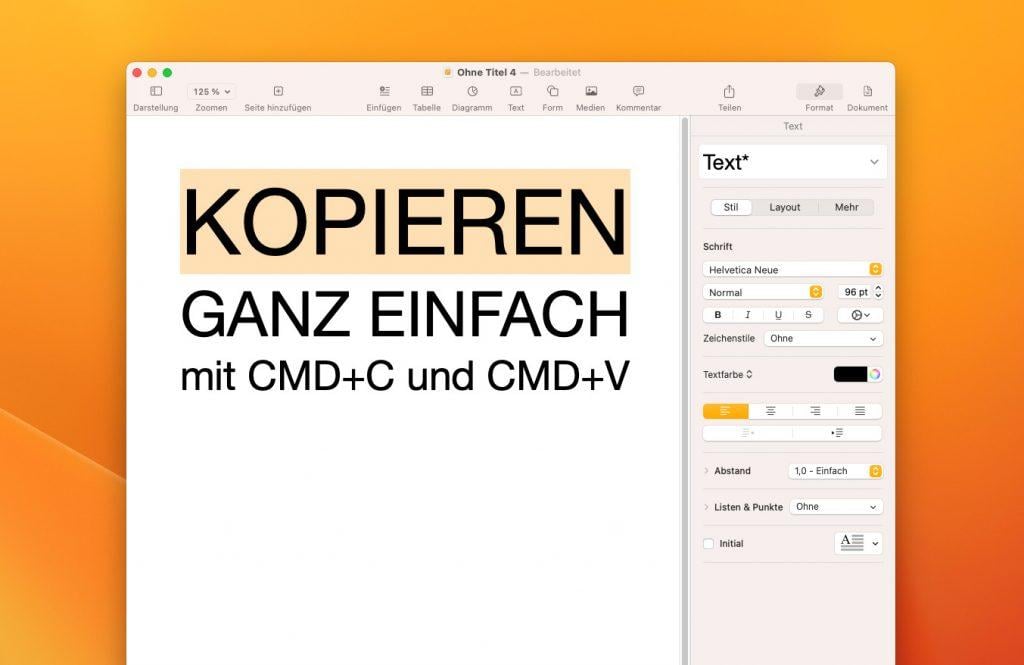
Copying Files on MacBook
On your MacBook, you can easily copy and move files to organize them or create a backup. The process is quite simple, and you can do it all with a few clicks:
- Open a Finder window: Click on the Finder icon in your Dock to open a new window. Here you can access all your files and folders.
- Find the file you want to copy: Navigate to the file or folder you want to copy. You can also use the search bar in the upper right corner of the Finder window to search for a specific file.
- Copy the file: Right-click (or hold ctrl and click) to open the context menu. Select "Copy" from the menu. You can also simply select the file and press Cmd+C to copy it.
- Paste the file: Navigate to the location where you want to copy the file and press Cmd+V to paste the file. You can also right-click and select "Paste" from the context menu.
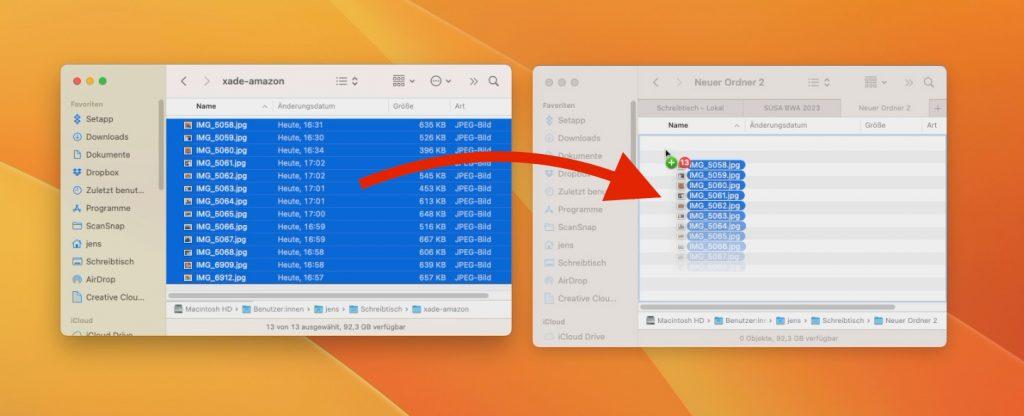
The Secret Tip with the ALT Key
Instead of copying and pasting the file, you can also duplicate it directly in a new location. Here's how:
- Select the file you want to duplicate: As before, navigate to the file or folder you want to duplicate.
- Hold the ALT key and drag the file: While holding the ALT key, click on the file and drag it to the desired location (usually a second Finder window with a different folder). You'll see that a copy of the file is created at the new location while the original remains unchanged.
This ALT key method can be a real time saver, especially if you frequently duplicate files.
As a Mac user, you should try the ALT key more often, as it has small special functions in many areas on Mac.
Frequently Asked Questions About Copying on MacBook
What are the main copy shortcuts on MacBook?
The main shortcuts are Cmd+C to copy, Cmd+V to paste, Cmd+X to cut, and Cmd+A to select all.
How can I duplicate files with the ALT key?
Hold the ALT key and drag the file to the desired location. A copy will be created automatically while the original remains.
Does copy and paste work in all Mac apps?
Yes, the standard shortcuts Cmd+C and Cmd+V work in virtually all Mac apps, including TextEdit, Safari, Mail, and Finder.
Conclusion
Copying on your MacBook can be as simple or as sophisticated as you need it to be – it's entirely up to you. We hope that through this guide you've discovered some new techniques and tools that will help you work more efficiently.
And don't forget: Should your MacBook ever fail, a repair with us is often easier and cheaper than you think.