Move Time Machine Backups to New Drive

Introduction: Why Move Time Machine Backups?
If you work regularly with a Mac, you're certainly aware of the importance of a reliable backup system. Time Machine, macOS's built-in backup tool, offers a simple and efficient way to create automatic backups of your data.
However, sometimes you may need to move your Time Machine backups to a different hard drive or SSD. This guide will show you how to do it.
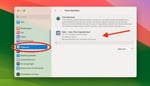
Reasons for Moving to a New Drive
Over time, the storage space on your backup drive can become limited. Time Machine is designed to continue working even when the drive is full by deleting the oldest backups to make room for new ones.
However, more storage on a larger drive allows you to keep backups for a longer period and access earlier versions of your data. This can be particularly valuable if you discover that an important file was corrupted or accidentally deleted a long time ago.
Guide: Moving Backup to a New Drive
Step 1: Preparing the New Drive
The drive you want to use for Time Machine backup on your Mac must be formatted in a format your Mac can read. For macOS 10.13 High Sierra or newer, you should use APFS (Apple File System). For older versions, Mac OS Extended (Journaled) is the right format.
Step 2: Copying the Time Machine Backup
After preparing your new drive, it's time for the important part of the process – transferring the Time Machine backups. This step requires some patience, as the transfer duration can vary depending on the amount of data.
Disable Time Machine
Before starting the actual transfer, you should ensure that no further backups are performed during the process. This helps avoid data conflicts or interruptions.
- Open System Preferences and click on Time Machine.
- Turn off the automatic backup option by unchecking "Back Up Automatically".
Connect Both Drives
Connect both the old and new drives to your Mac. Make sure both are properly mounted and visible in Finder.
Copy Using Disk Utility
The safest method to transfer Time Machine backups is using Disk Utility:
- Open Disk Utility (found in Applications > Utilities).
- Select your new drive from the sidebar.
- Click on Restore in the toolbar.
- Choose your old Time Machine drive as the source.
- Click Restore and wait for the process to complete.
Pro Tip
The transfer can take several hours depending on the size of your backup. It's best to start this process when you don't need your Mac for a while, perhaps overnight.
Step 3: Setting Up the New Drive
After successfully copying your backups:
- Open System Preferences > Time Machine.
- Click Select Backup Disk.
- Choose your new drive from the list.
- Click Use Disk.
- Re-enable "Back Up Automatically".
Time Machine will now recognize the existing backups on the new drive and continue where it left off.
✅ Success Check
To verify everything worked correctly, enter Time Machine and check if you can access your old backups. If you can browse through previous dates, the transfer was successful!
Troubleshooting Common Issues
If Time Machine doesn't recognize the copied backups:
- Check permissions: Make sure your user account has full read/write access to the new drive.
- Verify the backup: Use
tmutil verifychecksums /path/to/backupin Terminal to check backup integrity. - Reset Time Machine: Sometimes removing and re-adding the drive in Time Machine preferences helps.
Important Warning
Never modify or rename the Backups.backupdb folder or its contents manually. This can corrupt your entire backup history.
Conclusion
Moving Time Machine backups to a new drive is a straightforward process when done correctly. By following this guide, you can safely transfer your valuable backup history to a larger drive, ensuring you have plenty of space for future backups while preserving your existing backup history.
Remember to always verify your backups after the transfer and keep your old drive as a secondary backup until you're confident the new setup is working perfectly.

Time Machine FAQ - 100+ Questions Answered
Below you'll find answers to over 100 frequently asked questions about Apple Time Machine, organized by category to help you quickly find the information you need.
Time Machine Basics
What is Time Machine?
Time Machine is Apple's built-in backup feature that automatically backs up your entire Mac, including system files, applications, accounts, preferences, music, photos, movies, and documents.
How does Time Machine work?
Time Machine creates incremental backups of files that have changed. It keeps hourly backups for 24 hours, daily backups for a month, and weekly backups until the disk is full.
Is Time Machine free?
Yes, Time Machine is included free with every Mac. You only need to provide an external storage device for backups.
Which macOS versions support Time Machine?
Time Machine is available on Mac OS X 10.5 Leopard and later, including all modern macOS versions.
Can Time Machine backup everything on my Mac?
Time Machine backs up almost everything, but excludes some items by default like system caches, Spotlight indexes, and items in the Trash.
Setup and Configuration
How much storage space do I need?
Apple recommends a backup disk at least 2-3 times the size of your Mac's storage. For a 500GB Mac, use at least a 1TB drive.
Can I use multiple backup disks?
Yes, Time Machine can rotate between multiple backup disks. This is great for keeping one backup offsite.
Should I encrypt my Time Machine backup?
Yes, encryption is recommended for security. It protects your data if the backup drive is lost or stolen.
How do I exclude files from backup?
In Time Machine settings, click Options, then use the + button to add items to exclude from backups.
Hardware and Storage
What types of drives work with Time Machine?
Time Machine works with external USB drives, Thunderbolt drives, FireWire drives (older Macs), Network-attached storage (NAS), Time Capsule, and another Mac sharing its drive.
Can I use an SSD for Time Machine?
Yes, SSDs work great with Time Machine and offer faster backup/restore speeds, though they're more expensive per GB.
What format should my Time Machine drive use?
APFS (preferred for SSDs on macOS 10.13+) or Mac OS Extended (HFS+) for older systems and HDDs.
Can I partition a drive for Time Machine?
Yes, you can create a dedicated partition for Time Machine while using the rest for other storage.
What is Apple Time Capsule?
Time Capsule was Apple's wireless router with built-in storage for Time Machine backups. It's discontinued but still supported.

Backup Process
How often does Time Machine backup?
Time Machine backs up every hour when the backup disk is connected, keeping hourly backups for 24 hours, daily for a month, and weekly until space runs out.
How long does the first backup take?
Initial backups can take several hours to days depending on data amount and connection speed. Subsequent backups are much faster.
Can I use my Mac during backup?
Yes, Time Machine runs in the background. You can continue working normally during backups.
How do I start a backup manually?
Click the Time Machine icon in the menu bar and select "Back Up Now" or use the Time Machine settings.
What happens when the backup disk is full?
Time Machine automatically deletes the oldest backups to make room for new ones, keeping as much history as possible.
Restore and Recovery
How do I restore files from Time Machine?
Enter Time Machine by clicking its menu bar icon and selecting "Enter Time Machine." Navigate through time to find and restore files.
Can I restore my entire system?
Yes, boot into Recovery Mode (Command+R at startup), select "Restore from Time Machine Backup," and follow the prompts.
How do I restore to a new Mac?
During setup, choose "Restore from Time Machine Backup" in Migration Assistant, or use Migration Assistant later.
Can I restore individual files?
Yes, enter Time Machine, navigate to the file's previous version, select it, and click Restore.
What if I can't enter Time Machine?
You can browse the backup disk directly in Finder by navigating to Backups.backupdb folder.
Troubleshooting
Why is Time Machine backup so slow?
Common causes include: First backup (always slow), large files being backed up, Spotlight indexing, antivirus software interference, or network issues (for network backups).
Time Machine says "Backup disk not available"
Try these solutions: Check physical connections, restart your Mac, re-select the backup disk, check disk permissions, or verify disk health with Disk Utility.
How do I fix "Time Machine couldn't complete backup"?
Common fixes: Run First Aid on the backup disk, delete .inProgress file, reset Time Machine, check for disk errors, or exclude problematic files.
Can I verify my Time Machine backup?
Hold Option while clicking the Time Machine menu icon, then select "Verify Backups" (not available on all systems).
Time Machine is stuck on "Preparing backup"
Let it run (can take hours for large backups), or try stopping and restarting the backup. Check Activity Monitor for progress.
Performance and Optimization
How can I speed up Time Machine backups?
Use a faster connection (USB 3.0/Thunderbolt), exclude large unimportant files, disable throttling with Terminal commands, use wired instead of wireless connection, or close resource-intensive applications.
Does Time Machine slow down my Mac?
Time Machine uses low priority I/O to minimize impact, but initial backups or backing up large files may cause some slowdown.
How do I limit Time Machine's bandwidth?
Time Machine automatically throttles itself. For more control, use Terminal commands or third-party tools.
Can I pause a Time Machine backup?
Yes, click the Time Machine menu icon and select "Stop Backup" to pause. It will resume automatically later.
Should I turn off Time Machine when not needed?
No, leave it enabled. Time Machine only runs when the backup disk is connected and manages resources efficiently.
Network Backups
Can Time Machine backup over network?
Yes, Time Machine supports backing up to Time Capsule, macOS Server, shared Mac drives, and compatible NAS devices.
How do I set up network backup?
Connect to the network drive in Finder, then select it as a backup disk in Time Machine preferences.
Why are network backups slower?
Network speed limitations, especially over Wi-Fi. Use Ethernet for faster network backups when possible.
Can I backup to another Mac?
Yes, enable File Sharing on the target Mac and share a folder as a Time Machine destination.
What NAS devices support Time Machine?
Many Synology, QNAP, and Western Digital NAS devices support Time Machine. Check manufacturer specifications.
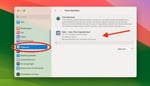
Security and Encryption
Should I encrypt Time Machine backups?
Yes, encryption is highly recommended to protect sensitive data. The performance impact is minimal on modern Macs.
How do I enable encryption?
Select "Encrypt backups" when setting up a new backup disk, or enable it later in Time Machine preferences.
What happens if I forget the encryption password?
Without the password, the backup is inaccessible. Store the password securely, preferably in a password manager.
Can I change the encryption password?
No, you must erase and reconfigure the backup disk with a new password.
Is Time Machine backup secure?
With encryption enabled, Time Machine uses strong AES-128 encryption. Without encryption, anyone with physical access can read the backup.
Advanced Features
Can I access Time Machine from Terminal?
Yes, use the tmutil command for advanced Time Machine operations and information.
How do I thin Time Machine snapshots?
Use tmutil thinlocalsnapshots / [bytes] urgency to free up space from local snapshots.
Can I browse Time Machine backups from another Mac?
Yes, connect the backup drive and navigate to the Backups.backupdb folder, or use Migration Assistant.
What are local snapshots?
Time Machine keeps temporary backups on your internal drive when the backup disk isn't connected, using available space.
Can I use Time Machine with cloud storage?
Time Machine doesn't directly support cloud storage, but some third-party solutions can sync Time Machine backups to the cloud.
Additional Common Questions
Can Time Machine backup iOS devices?
No, use iCloud or iTunes/Finder for iOS backups.
Does Time Machine backup Boot Camp?
No, Time Machine only backs up the macOS partition.
Can I use Time Machine with FileVault?
Yes, they work well together.
How long are backups kept?
Until the disk fills up, then oldest are deleted.
Can I backup to multiple destinations?
Yes, Time Machine can rotate between multiple disks.
Is Time Machine GDPR compliant?
With encryption, yes, but check specific requirements.
🔧 Mac Problems Despite Having Backups?
Time Machine is great, but hardware failures need professional repair. If your MacBook or iMac has issues, we can help:
- Logicboard repair for startup issues
- Water damage treatment with data recovery
- Professional data recovery when Time Machine fails
Backup migration failed?
We move Time Machine backups safely, verify integrity, and set up reliable backup strategies. Free consultation.