Introduction
After Apple recently sent a warning to a specific group of people, with iPhone users in 92 countries being warned that their iPhone might be under surveillance, the Lockdown Mode of iOS came into discussion.
"Apple detected that you are being targeted by a mercenary spyware attack that is trying to remotely compromise the iPhone associated with your Apple ID."
...this was the warning sent by Apple.
This Lockdown Mode has been an integral part of the operating systems since iOS 16 and macOS Ventura (13), but is likely relatively unknown to most people, as many will probably never need this feature. Why? Because the mode is intended for people who assume they are the focus of an espionage operation or who think their iPhone, iPad or Mac is being attacked.
Who should enable Lockdown Mode?
- High‑risk individuals: Journalists, activists, executives handling sensitive IP, public officials
- Targeted alerts: If Apple (or your org) warns of mercenary spyware targeting your account
- Travel risk: Entering high‑risk jurisdictions with a work device containing sensitive data
For most users, Lockdown Mode is unnecessary and overly restrictive. Prefer standard hardening: latest OS updates, strong passcodes, 2FA, and avoiding sideloaded profiles/apps.

What is Lockdown Mode?
Lockdown Mode on MacBook Pro reduces the device's vulnerability (Image: JK).
Basically, Lockdown Mode on macOS and iOS is a way to significantly strengthen the device against attacks with the push of a button, more than the normal operating state already does.
In principle, the operating system shields the iPhone or Mac more strongly from the outside world and thus minimizes the security risks that come with being connected to the internet.
As already mentioned, Lockdown Mode is also available on Mac and iPad, but I think the iPhone is the device where it's most likely to be needed.
Security benefits vs. usability trade‑offs
- Benefit: Reduces attack surface drastically (messages, web, services, device I/O)
- Trade‑off: Breaks normal workflows (attachments, FaceTime, shared albums, profiles, some sites)
- Tip: Consider enabling only during high‑risk periods; disable when risk subsides
FAQ
Does Lockdown Mode stop all spyware?
No tool can guarantee that. It substantially lowers risk against known exploit chains. Keep devices updated and follow good security hygiene.
Can I whitelist specific sites or apps?
Very limited. Lockdown Mode is intentionally coarse‑grained. You can add trusted sites in Safari Settings → Advanced → Lockdown Mode, but functionality remains reduced.
Will I miss calls or messages?
Unknown callers in FaceTime are blocked; message attachments are limited. Plan alternative channels with your team before enabling.
How do I enable Lockdown Mode?
If you want to enable the mode – and I hope you'll never be in a situation where you really need it – you can follow these instructions:
- Open Settings (or System Settings on Mac)
- Select the "Privacy & Security" section
- Now scroll all the way down and tap the "Lockdown Mode" button
- Now select "Turn On Lockdown Mode"
- A list of restrictions that the mode brings follows
- Tap "Turn On Lockdown Mode" again here
- A final notice follows and you must select "Turn On & Restart" for the mode to be enabled after the restart
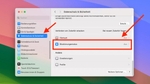
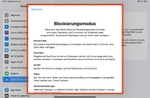
What restrictions does the mode bring?
This is how to enable Lockdown Mode on Mac – it works quite similarly on iPhone.
Apple warns against activating this mode for good reason, as it blocks many contact options that from Apple's perspective also bring potential security risks.
Here's the list of restrictions:
- Messages: Most message attachments are blocked and certain features are no longer available.
- FaceTime: Incoming FaceTime calls from people you haven't called before are blocked. Features like SharePlay and Live Photos are not available.
- Browsing: Certain web technologies and browsing features are blocked.
- Photos: Location is not included by default when sharing photos and shared albums are removed from Photos.
- Device connections: Wired connections to other devices or accessories are blocked while the device (iPhone/iPad) is locked.
- Wireless connections: Automatic connection to non-secure Wi-Fi networks is blocked.
- Apple services: Incoming invitations for Apple services from people you haven't previously invited are blocked.
- Profiles: Configuration profiles such as profiles for school or work cannot be installed.
As you can see: This is not a mode you want to enable on Mac, iPhone or iPad without reason, as it actually severely restricts everyday use. However, in the case of a known attack, it's a good way to temporarily reduce the security risk while still being able to use the device.
Need help with security on Mac?
If you suspect targeted attacks or your device behaves strangely, talk to us. We can assess risk, harden your Mac, and recover data safely.
Contact us or see Mac repair.