Hidden files and folders on Mac are not visible by default, but they can contain important system data or application settings. In this tutorial, we'll show you how to display these invisible files using simple keyboard shortcuts or Terminal commands. These functions are particularly useful for MacBook repairs or advanced system maintenance.
Show Hidden Mac Files Quickly
- Hidden files begin with a period (.) and are not displayed by default (e.g.: ".Spotlight-V100").
- Files are hidden by macOS because they are not relevant to most users and contain important system parts or information.
- The most important hidden folder is ~/Library, which contains application data.
- Keyboard shortcut to show invisible files and folders: Command + Shift + Period, or [⌘]+[⇧]+[.]
- Alternatively, you can work with a Terminal command.
Show Hidden Files on Mac Using Keyboard Shortcut
The fastest solution for showing and hiding hidden content under macOS is the corresponding keyboard shortcut.
Before pressing, you should make sure that a Finder window is active or the desktop is selected. In the menu bar at the top of the screen, "Finder" should appear to the right of the Apple logo.
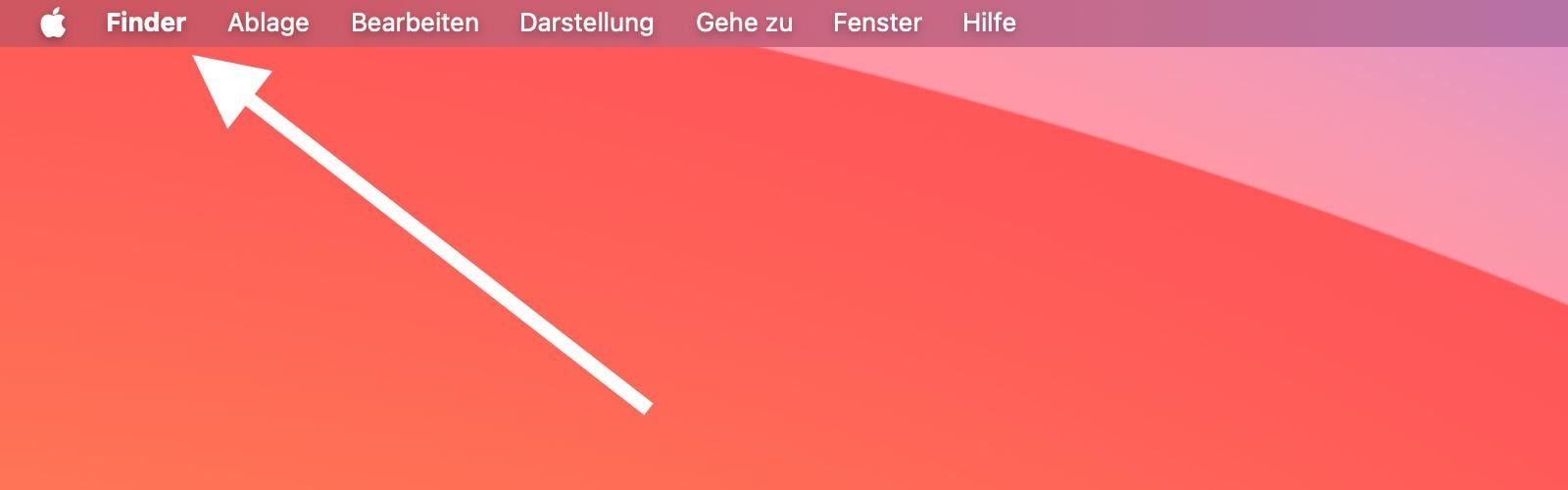
The shortcut to press on Mac and iMac keyboards as well as on MacBook keys is: Command + Shift + Period, or [⌘]+[⇧]+[.].
It's best to hold down ⌘ and ⇧ and then briefly tap the period key. If no hidden files or folders appear, that's okay. Maybe there aren't any in the selected directory.
To hide the normally invisible content again, use the same keyboard shortcut.
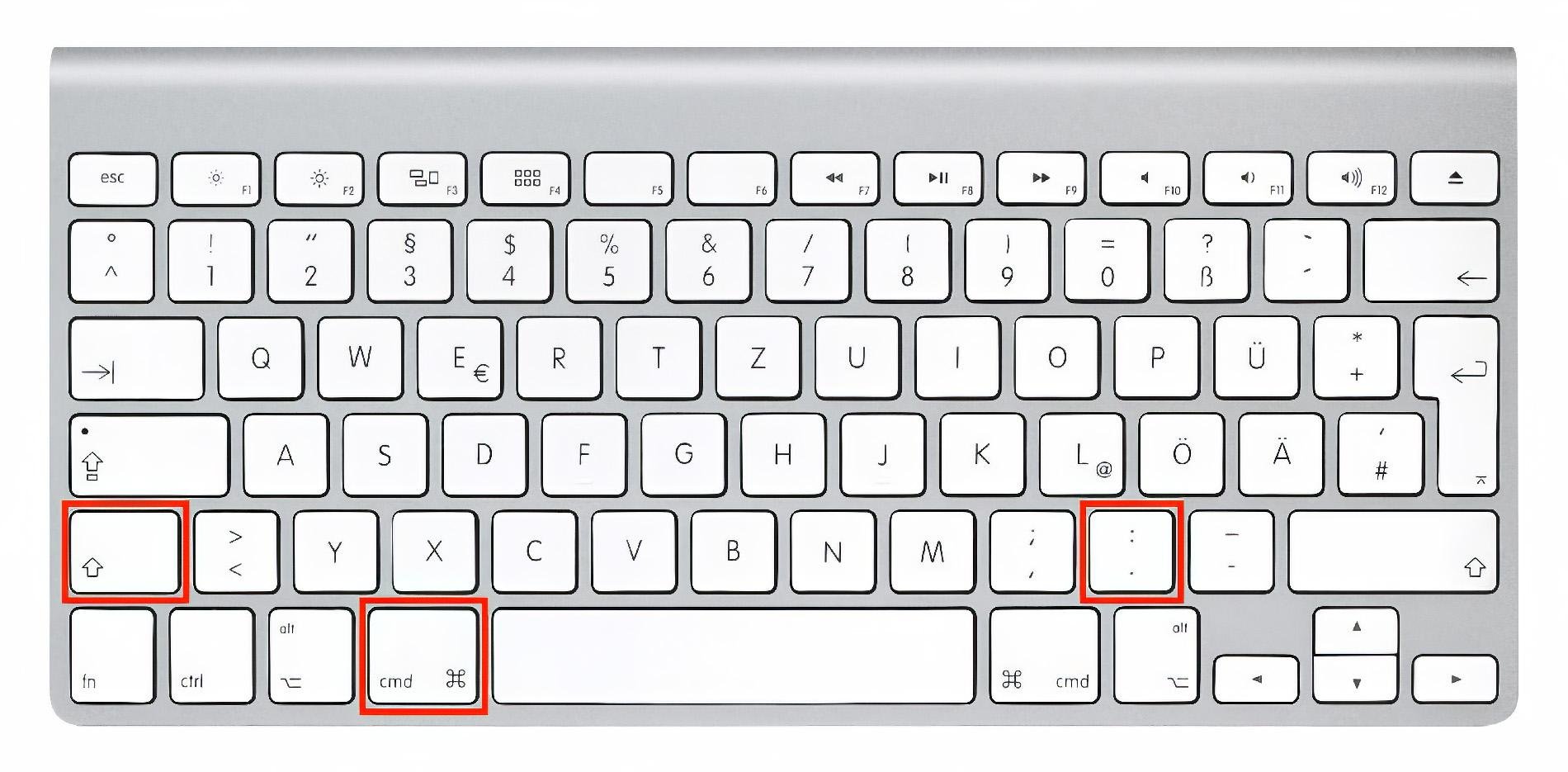
Show Hidden Files on Mac Using Terminal Command
The procedure via the Terminal on Apple Mac to show hidden folders and files is somewhat more extensive. The Terminal is the so-called command line of the macOS system and accepts commands entered in predefined form.
You can open the Terminal window via Spotlight search (Command + Space) or via the path Applications → Utilities → Terminal.
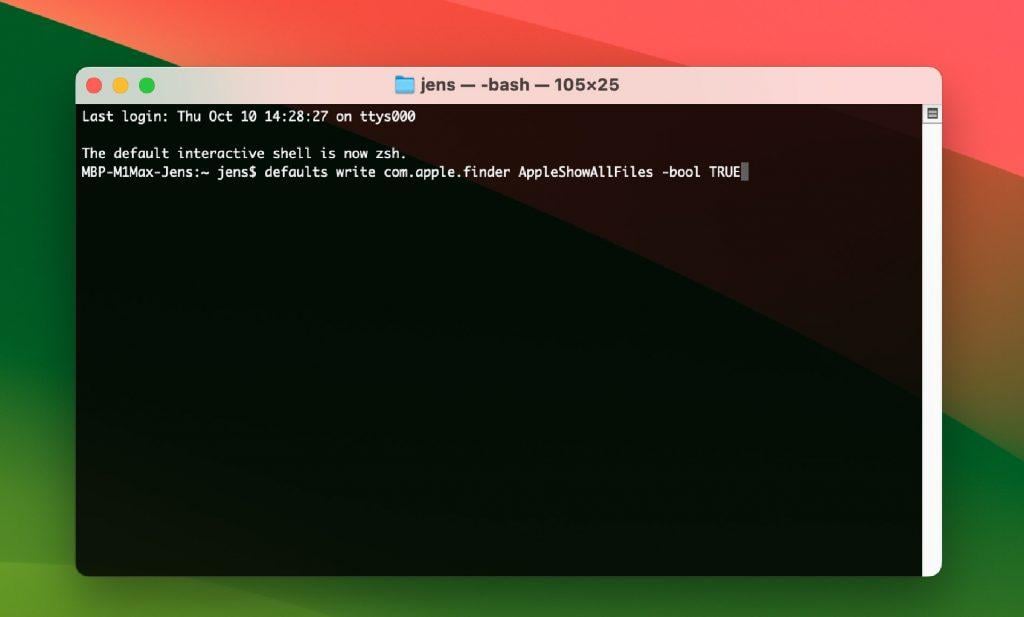
Once Terminal is open, you can use the following step-by-step guide:
- Enter this command:
defaults write com.apple.finder AppleShowAllFiles -bool TRUE - Press Enter to execute the command
- Enter this command:
killall Finder - Press Enter to confirm and execute this as well
- Open folders to view their otherwise hidden contents
The two commands tell the system, among other things, to show all available files and folders (Show All Files). Since the assigned attribute is TRUE, this becomes true. By restarting Finder with "killall Finder", this change is applied.
To undo the change, two commands are needed again. This time, however, FALSE is assigned to showing all files:
- Enter this command:
defaults write com.apple.finder AppleShowAllFiles -bool FALSE - Press Enter to execute the command
- Enter this command:
killall Finder - Press Enter to confirm and execute this as well
- Hidden contents on the hard drive are now invisible again
Invisible Files – Some Examples
Here I have a screenshot of my external hard drive for you. There you'll find three folders that are actually invisible. I made them visible with the keyboard shortcut cmd + Shift + Period and give you a brief info here on how macOS uses these folders and the data in them.
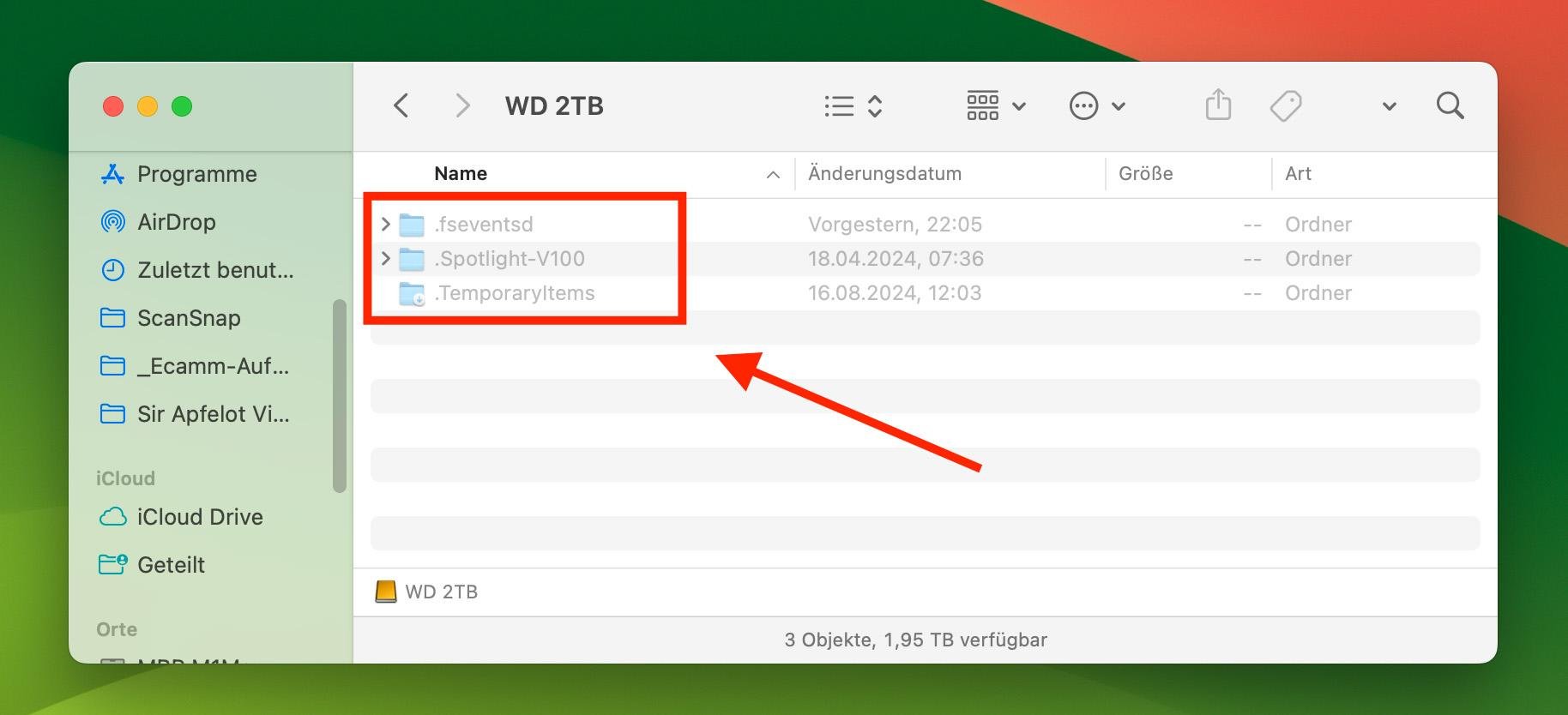
Here's a brief explanation of the folders shown above:
- .fseventsd: This is a directory used by macOS to log file system events. It stores information about changes on the hard drive, which is useful for Spotlight search or Time Machine backups, for example.
- .Spotlight-V100: This directory is used by Spotlight, macOS's integrated search service. It contains index data that Spotlight needs to quickly search for files on the hard drive.
- .TemporaryItems: This is a directory that stores temporary files that are temporarily needed by applications or the operating system.
Why Would You Want to Make Invisible Files Visible?
The reasons for showing invisible files and folders are of course always very subjective. In my case, it's because I work a lot with websites and macOS always hides the important ".htaccess" file when I copy it to a folder on Mac.
For others, however, it can be helpful if they want to fix errors in their macOS. Here's a list of reasons I consider relevant:
- You want to solve problems: If your apps or system aren't working properly, you can search for the cause in hidden files.
- You want to manage your app data: Many of your applications store settings and data in hidden folders like ~/Library.
- You're looking for lost documents: After a crash, you might find automatically saved copies in hidden folders.
- You're a tinkerer: If you want to customize your macOS system, you often need to access hidden system files.
- You're cleaning up: Hidden files and caches can take up a lot of storage space. By making them visible, you can identify and delete unnecessary files.
- You're security-conscious: You might want to check if there are unwanted hidden files on your system.
Remember to be careful with hidden files. They're hidden for good reason, and unintended changes can cause problems.
Why macOS Hides Files and Folders
Hiding certain content on Apple Mac, especially system content of macOS, is a security measure. Since you tend to delete unknown files to make space on the hard drive, some must be protected from this.
Otherwise, in an emergency, the Mac might not boot properly the next time you start it, your user profile might be faulty, individual settings might be reset, or other things might not be right.
In modern macOS versions, system files are additionally protected and usually cannot be deleted even when visible.
Frequently Asked Questions
How do I make hidden files visible on my Mac?
You can easily make hidden files visible in Finder with the keyboard shortcut Cmd + Shift + Period. The same combination hides them again.
Are hidden files dangerous?
No, hidden files are not dangerous per se. They often contain important system or application data. However, you should be careful when editing them, as changes can lead to problems.
Why are some files hidden on my Mac?
Files are hidden for various reasons, mainly to protect important system files and keep Finder tidy. Applications use hidden folders to store data and settings. This mechanism improves your user experience and ensures system stability.
Are there alternatives to the keyboard shortcut to show hidden files?
Yes, there are several alternatives to the keyboard shortcut. You can use the Terminal command 'ls -a', use third-party apps like "Commander One", or use the "Go to" menu in Finder. Spotlight search can also find hidden files if you know the exact name.
What important hidden folders are there on Mac?
The most important hidden folder is ~/Library. It contains application data, settings and caches. Other important hidden folders are /.Trash (trash) and /.Spotlight-V100 (Spotlight index).
Can I recover accidentally deleted hidden files?
Yes, deleted hidden files can be recovered like normal files. First check the trash. If they're not there, you can use data recovery software or restore a backup (Time Machine backup!).