What is Finder on Apple Mac: Features and Tips for Beginners
Introduction
In numerous macOS guides and daily Mac usage, you'll encounter the term "Finder". But what is Finder on Apple Mac? What tasks does it perform and what actions can you do with it? And what's the Windows equivalent? Here we answer all questions about the Finder program.
What Explorer is to Windows, Finder is to macOS
Those switching from a Windows PC to an Apple Mac will probably be familiar with Explorer. Explorer on PC is used for managing files, folders, programs, and other content.
Thanks to the graphical interface for the underlying operations, these can be easily moved, combined, duplicated, deleted, and more. And that's exactly what Finder is for on Mac. When switching from Microsoft to Apple's operating system, comparing Explorer and Finder is quite useful.
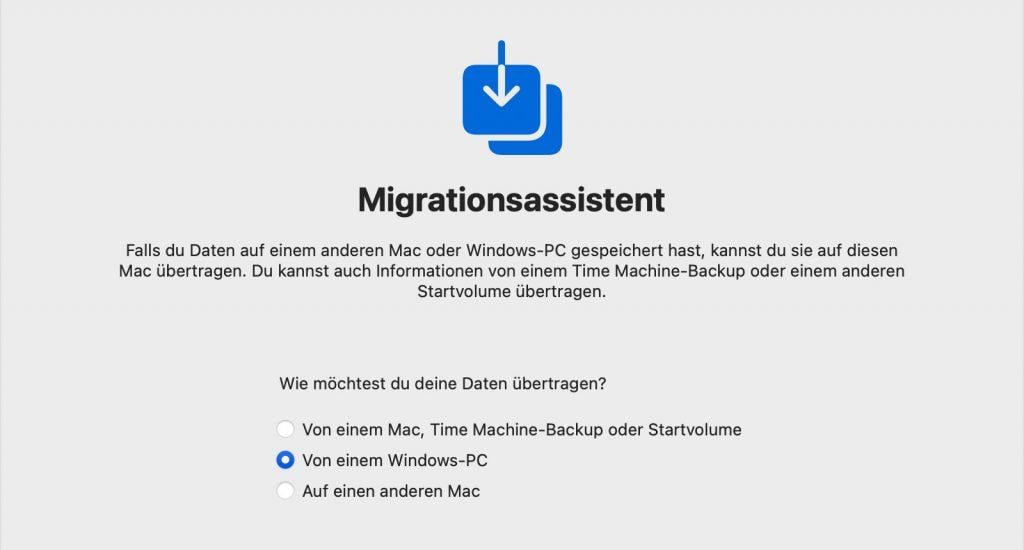
macOS Migration Assistant makes moving data from Windows PC to Mac easy. However, Windows users still need to get used to the transition.
Finder Makes macOS Easy to Use
Finder provides the graphical user interface on Apple Mac as well as individual options for managing content. This includes the ability to open a file or program with a double-click. Besides the desktop and menu bar as interaction points with Finder, the Finder app is also available.
This serves for navigation and accessing specific storage locations. Besides Macintosh HD, the Mac's built-in storage, the Finder app can also access and manage content from other locations: USB sticks, external hard drives, network devices, and more.
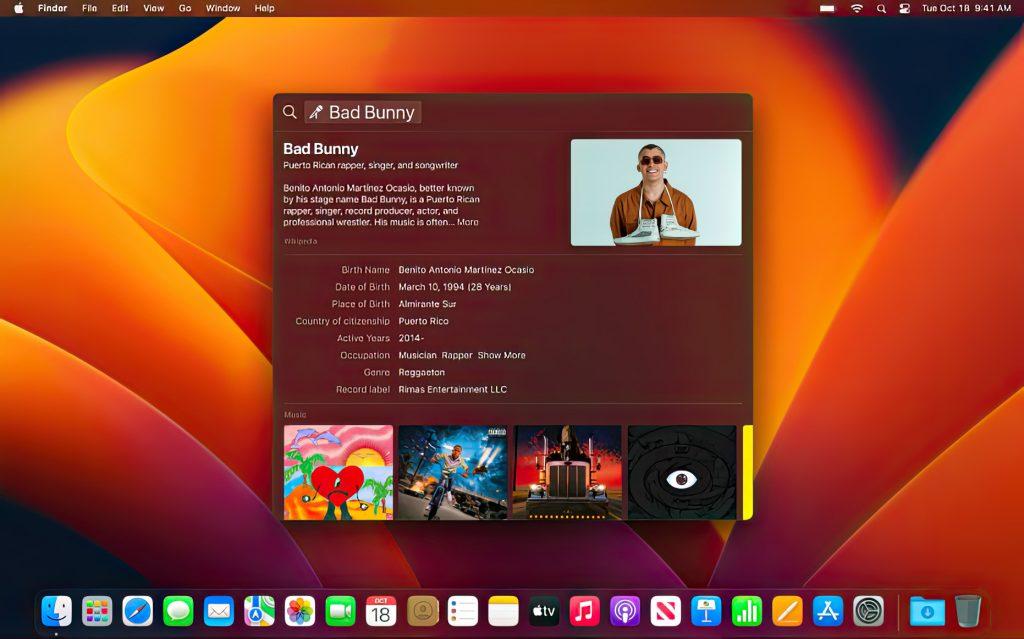
macOS Spotlight feature makes searching across the entire system very easy.
Opening the Finder App on Apple Mac
To browse individual storage media and their folders, open or move specific files, and manage programs, you can open the Finder app in various ways.
One option is to click the Finder logo (blue-white face) on the Dock. It's positioned at the far left by default. Additionally, when viewing the desktop, you can open a Finder window with the keyboard shortcut cmd+N. Also, when the desktop is selected, you can access the app via the menu bar through File → New Window.
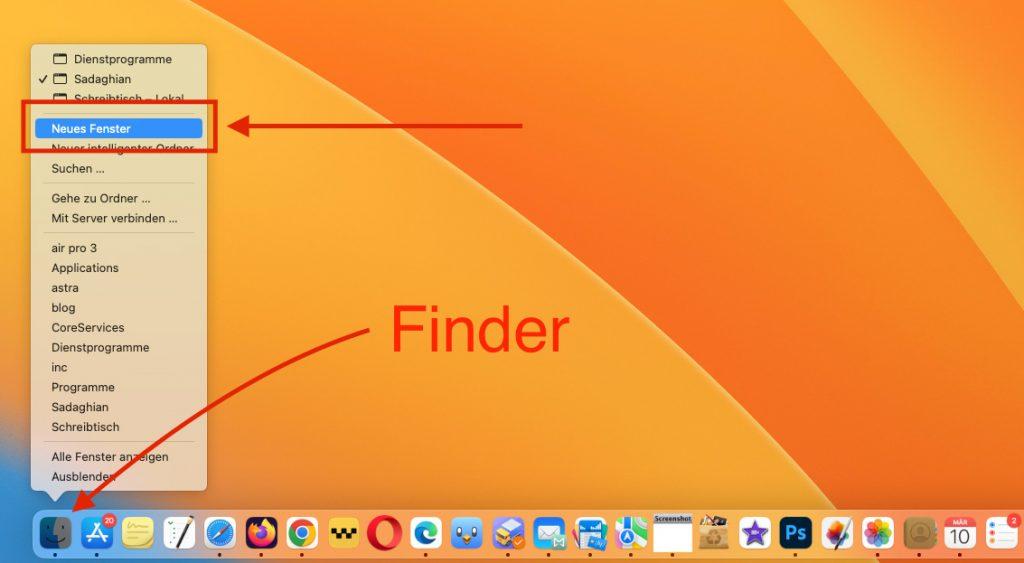
Right-clicking the Finder icon in the Dock lets you perform various actions, such as opening a new window.
Performing Various Actions in Finder Window
Different actions are available for managing storage content. As mentioned above, you can open, move, copy, delete content, and more. Furthermore, Finder is also there to provide the necessary overview of the many contents – and this can be customized.
The left sidebar serves for storing important locations, cloud storage locations, drives, and more. The main window to the right shows the accessed locations and their contents. Above it, you can adjust the view and search folders. At the very bottom, you can see the current file path.
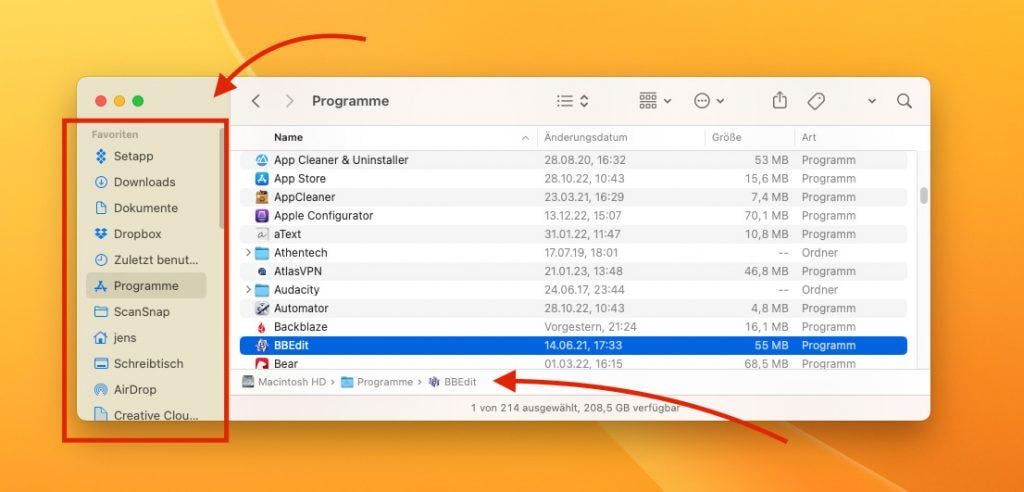
A Finder window has the sidebar on the left and path information and status bar at the bottom, which you may need to enable via view options.
Using Multiple Finder Windows for Faster File Management
Especially when copying and moving files, folders, or programs, it's helpful to use multiple Finder windows. This way, you can directly drag content from one folder to another with the mouse. This saves individual navigation between folders in a single window.
When manually backing up content to an external storage medium, it's also helpful to have the folders to be copied open in one Finder window and the target medium in another. The same applies to managing cloud storage integrated in Finder – from iCloud to Dropbox to Google Drive.
Tip: If you want to copy a file within a volume to another folder instead of moving it, hold down the ALT key (also Option key) while dragging and dropping the file.
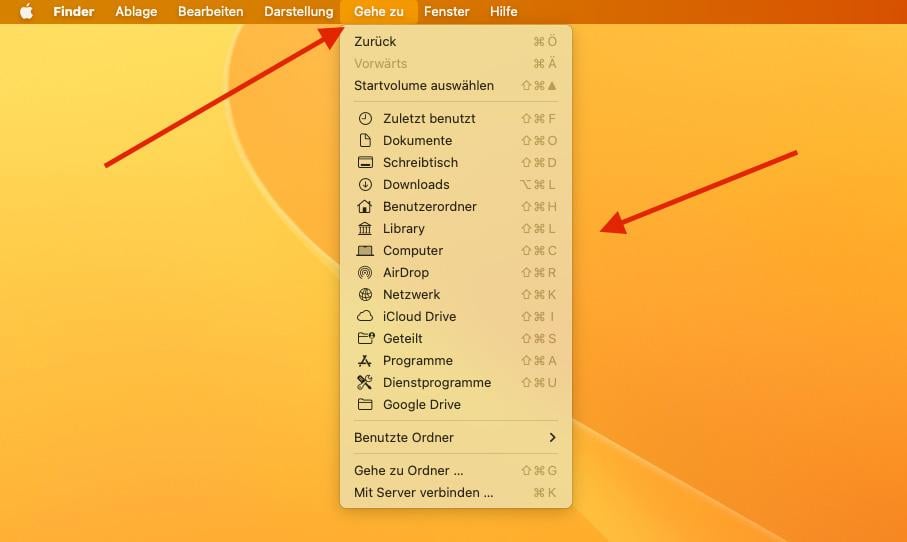
Via the "Go" menu item, you can reach important folders on Mac. You can also reach these locations using the keyboard shortcuts listed behind them.
Access Specific Folders in Finder with These Shortcuts
There are specific keyboard shortcuts for some folders on Apple Mac. So if a Finder window is open and active, you can enter these shortcuts to quickly and easily get to the desired destination:
- Cmd + Shift + D = Desktop folder
- Cmd + Shift + H = Home user folder
- Cmd + Shift + I = iCloud folder
- Cmd + Shift + U = Utilities folder
- Cmd + Option + L = Downloads folder
More Information about macOS Finder on Apple Mac
The official information and usage instructions for Finder published by Apple can be found in Support Document HT201732. Apple also offers an online manual for macOS. There, some questions about file management on Mac are also clarified.